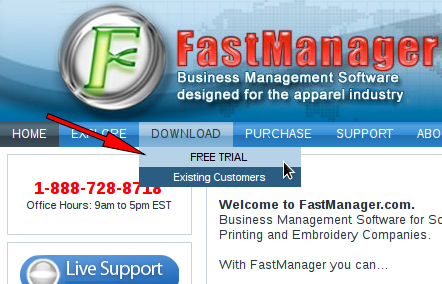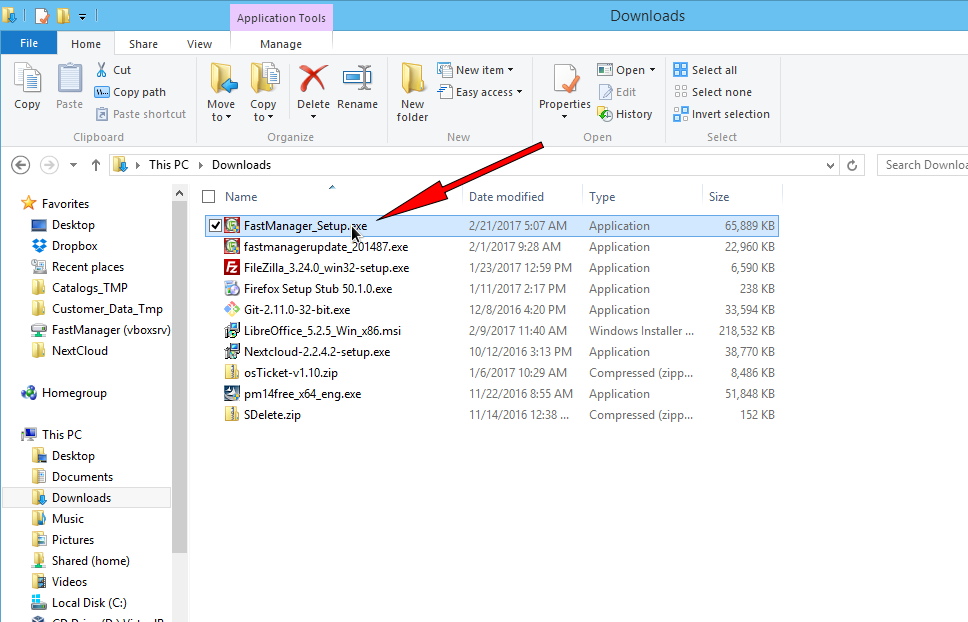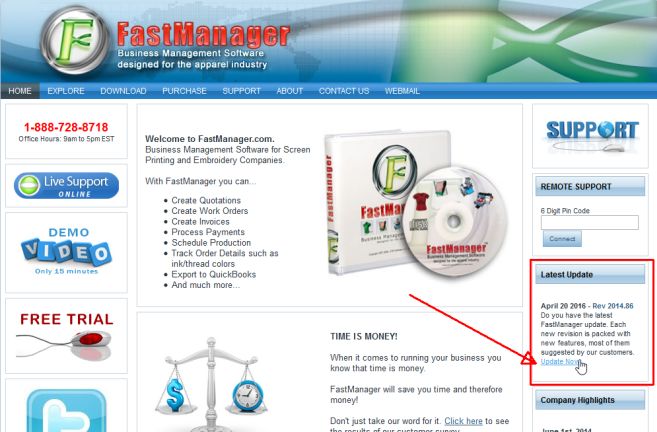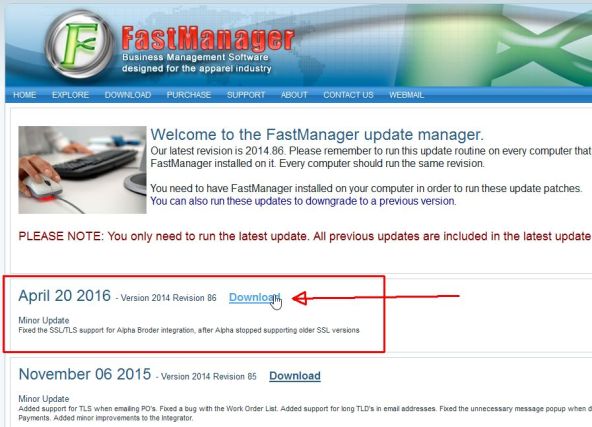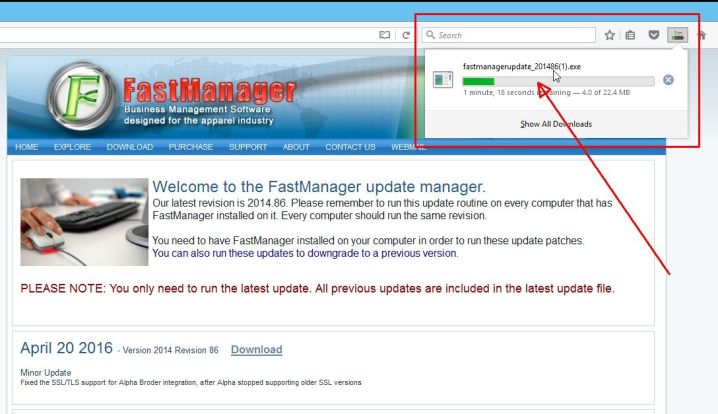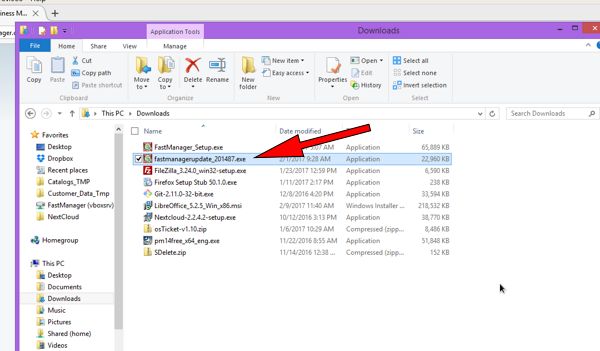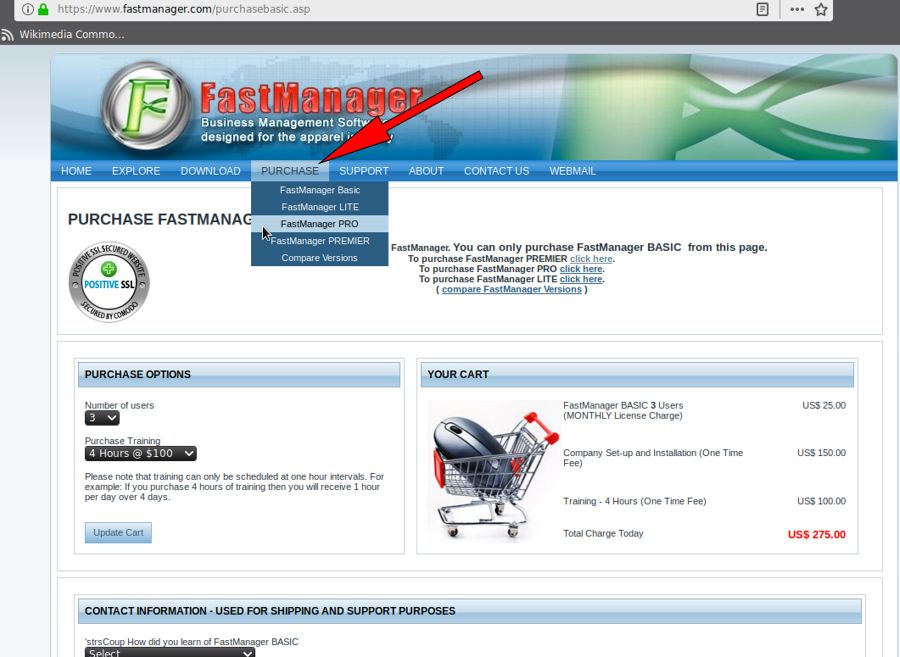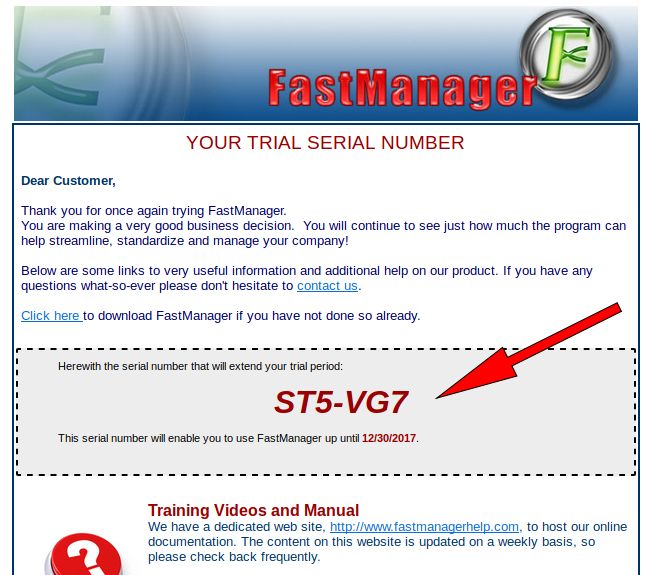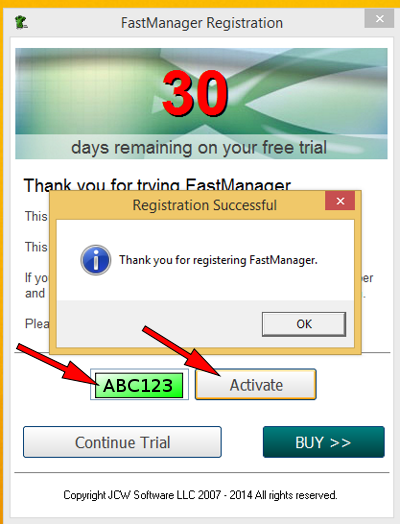meta data for this page
- en
FastManager First Time Installation
Download & Install FastManager
First download the FastManager “setup” program:
Go to the FastManager website and select the appropriate option from the Download menu:
Once the setup program has downloaded, locate it in your 'Downloads' folder (or wherever your browser puts the downloads) and double-click on it to start the FastManager installation process:
Continue Trial to keep using FastManager in trial mode, as well as select which version you wish to try out, until the trial period runs out.
Update FastManager
The process for updating FastManager is simply a matter of downloading the update from our updates page, and then installing it on the computer:
- Go to www.fastmanager.com and check on the home page under the
Latest Updateannouncement (to the right of the page
- Then click on the link to be taken to the downloads page
- From there you can download the latest update
- Locate the file
fastmanagerupdate_201xxx.exein your downloads folder
- double-click the file to start the install process
- accept all the defaults
- reboot if prompted
Sign Up
To get your serial number, go to the FastManager website and select the version you would like to sign up for from the Purchase menu
Once you complete the purchase, you will receive an email containing your Serial Number
ABC123 = Correct
ABC-123 = incorrect
Register A Computer
Double-click the shortcut on your desktop to start FastManager
- If you have not registered this computer, when you start FastManager, you will be greeted with a dialog which indicates how many days are left on your Trial period.
- At the bottom of this dialog, enter your Serial Number and click on Activate
Continue Trial