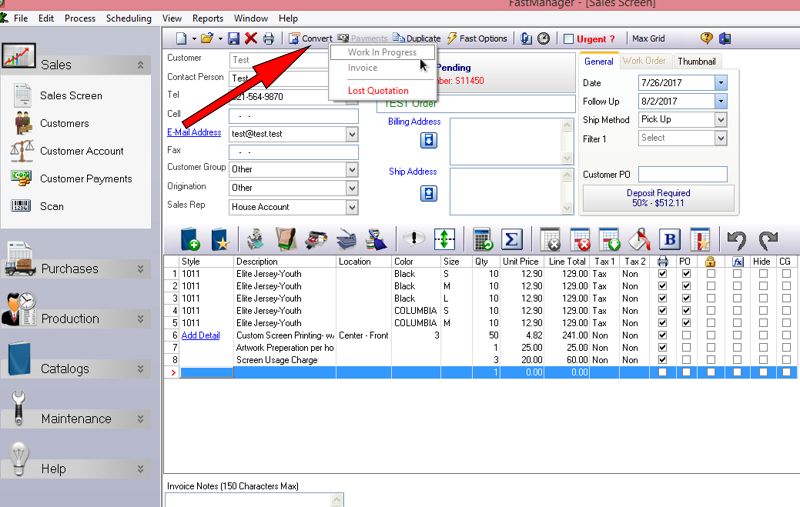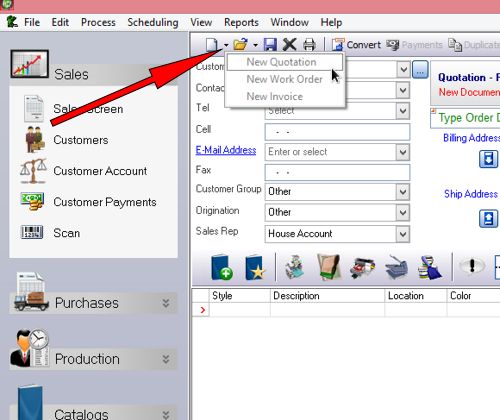Production
The default flow of order entry in FastManager would be:
<flow> graph LR; Quotation – Accepted –> W{WIP} W –> A(Artwork) W –> G(Goods) A – Approved –> P{Production} G – Received –> P P –> Invoice </flow>
For production to be a factor, the order must be in Work Order (“WIP”) status
Converting to a Work Order
To convert a Quotation into a Work-in-progress, open the Quote on the Sales Screen and click on Convert → Work in progress.
To create a new Work Order directly, select the option from the New Order button at the upper left.
- The “New Order Wizard” will open once you click on
Save
Scheduling
If you have the scheduling module enabled (and scheduling privileges for your user account) you will be abe to preview the schedule and make some changes.
- If you don't have scheduling privileges , then FastManager will only tell you if the job is do-able or not, and if it is you will be able to create the order.
The first screen will be the same for either user.
- Select the date that your customer needs the order.
- This date is only for information purposes. This way if you run into trouble you know when your customers event is and you can make another plan with expedited shipping etc.
- The next date is the important date: When do you need to ship by.
- If it is customer pickup then the ship date can be equal to the due date, however the ship date can never be before the due date.
FastManager only confirms whether the selected ship date is do-able or not.
Click on Next button and wait for FastManager to do it's magic.
- If you have scheduling privileges you can click on
View Scheduleand continue to schedule the job even if it is not do-able. - In the next screen you will see the selected machines. If you are going to overbook the machine is will be colored in red and you will see the time it is over booked by.
- If it is a small amount of time you can simply go ahead and try to run a little overtime. If the time is significantly more, then you can select to split the job over multiple machines and/or days.
You can select to split a job over multiple machines or days or even simply change it to another machine or date.
- Double-click on the machine that you want change.
Once you are satisfied with the suggested schedule, click on Next.
- FastManager will now show you the final schedule which will include any other tasks it would need to assign based on your additional charges.
- These tasks are directly linked to the machine and may even be dependant on the machine date.
- The tasks are viewed in group mode by default.
You can click on the Next » and Back « arrows at the top to view the different groups, or you can click on the View All link to view all groups.