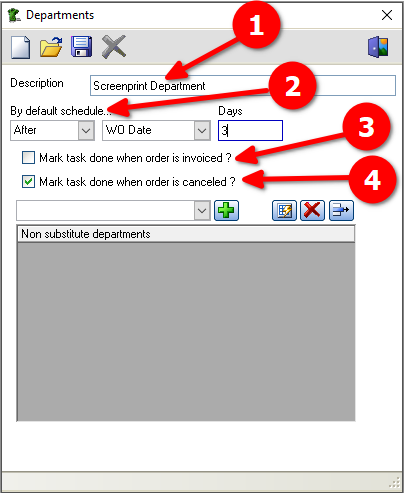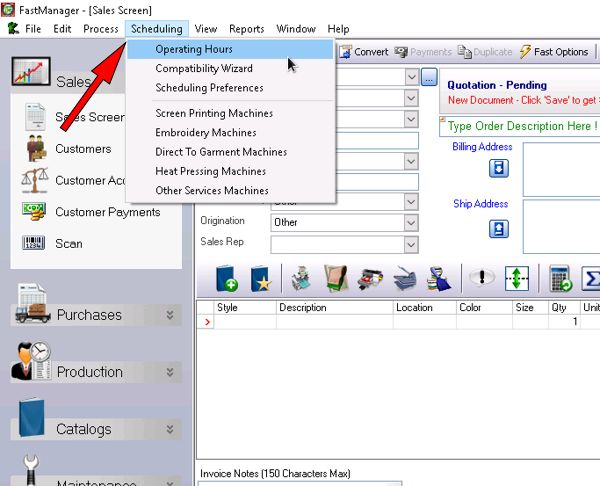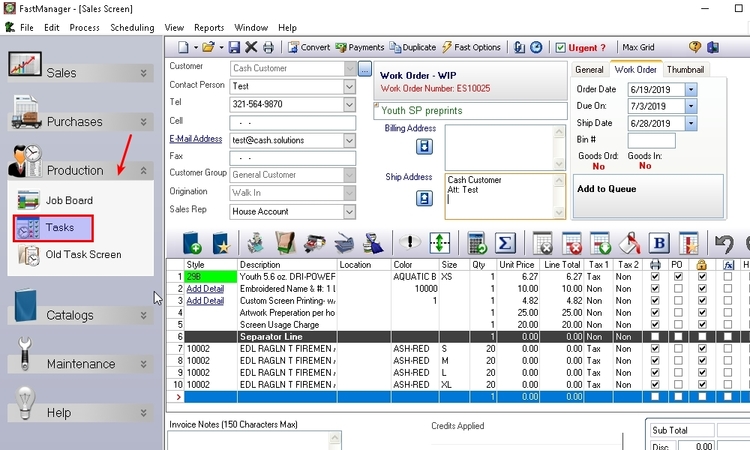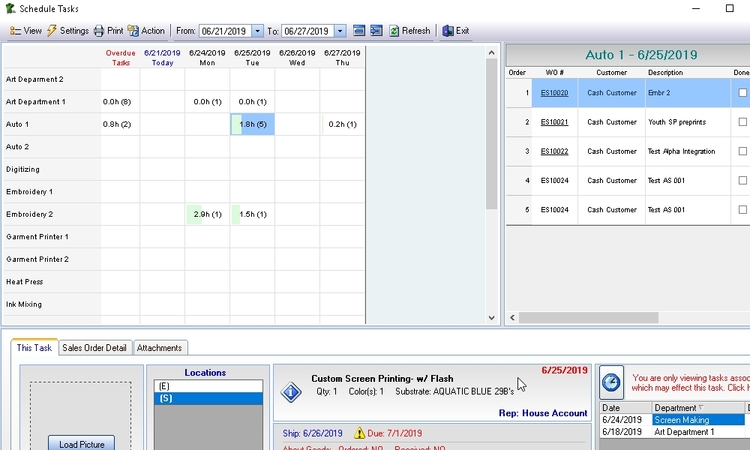meta data for this page
- en
Overview of Scheduling and Tasks
Articles in this section:
Activate the Scheduling module at: File --> Preferences --> (continue) --> Modules
Introduction
Introduction to Scheduling & Advanced Task Management in FastManager

Departments
In addition, when you view the Tasks Screen - you will see a list of all your Departments and the tasks or jobs that have been scheduled for each Department
Therefore, it is important that you setup your departments carefully:
Go to: Edit → Departments to create or edit the departments that are available in your shop.
The options that you have for each department are as follows:
- Set the default date against which the task date will be determined:
- ie: By default, schedule tasks for this department:
- On, Before or After either the
WO Date, theSchedule dateor theDue date
The 'Schedule Date' is the date that the machine will run
The 'Due Date' is the date that the job must be delivered (or ready for collection)
- Have FastManager automatically mark the task/s as completed when the order is either invoiced or cancelled:
- Specify a substitute department:
- This provides a way for you to easily switch the task to a different (similar or related) department when the main one is fully booked
Operating Hours
From the Scheduling menu, select: Operating Hours
For each weekday, specify how many total working hours there will be. A value of 0 means that is a non-working day.
Under Exceptions you can specify any other special non-working days, such as Labor Day or July 4th