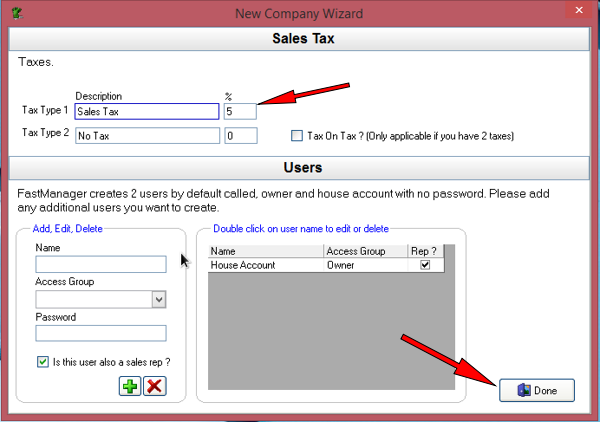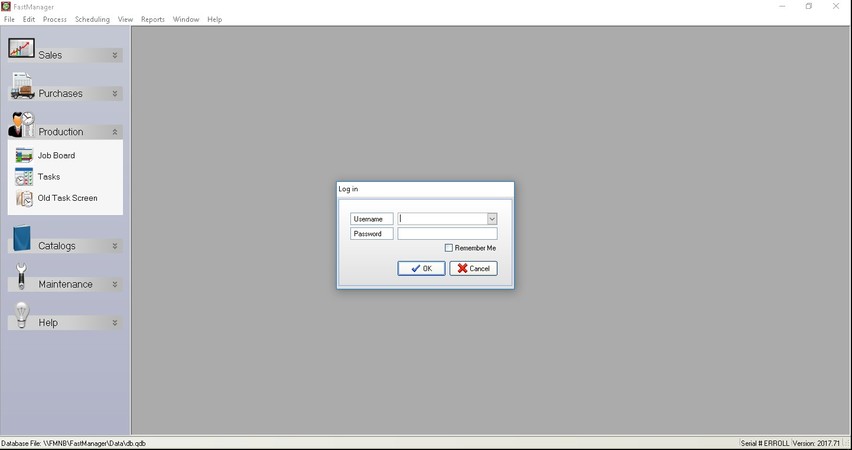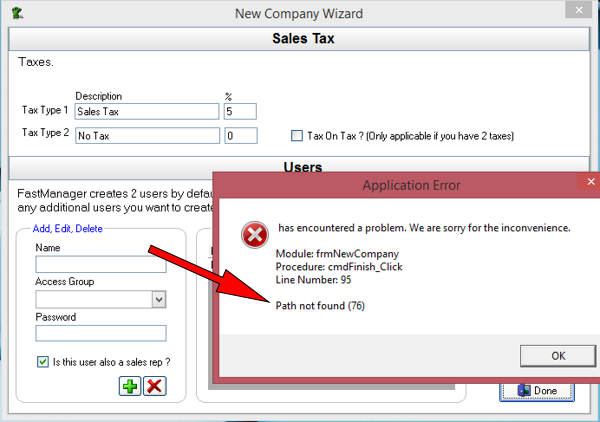meta data for this page
- en
Your Company Database
Create A New Company Database:
Basically there are 2 possible scenario's:
- 1.) FastManager is installed on the same machine that will host the database
- 2.) FastManager is not installed on the machine that will be hosting the database
In both scenarios, you will first create a new folder on the “host/server” machine which will be used to hold all of FastManager's important information and database files.
Step 1: Create the data folder
Sit down at the 'Host' machine and create a new folder that will be used to hold all of FastManager's important files and databases.
Share that folder so that the other computers on the network can access it
Just make sure that the folder has full read/write permissions for all network users.
- Consult your Network Admin or Office Manager if you are unsure.
Step 2: Create the company database
When you open FastManager for the first time, you will first be prompted to register the computer, and then to either locate an existing company file, or create a new one. We will be creating a new company file:
- Click on
Create a new company database
- Then click the yellow
foldericon and navigate to the location of your “FastManager Data Folder” (which was created during Step 1)
If you are sitting at one of the workstations, then you will have to locate the shared folder on the network, or under a “mapped network drive”. See the video below for an example,
- FastManager will create another new folder at this location. Enter a name for this new folder under:
Folder Name
- Something like:
Data,DatabaseorFMDatawill do fine
- Then click on
Next
Now fill in all your Company information, then click Next
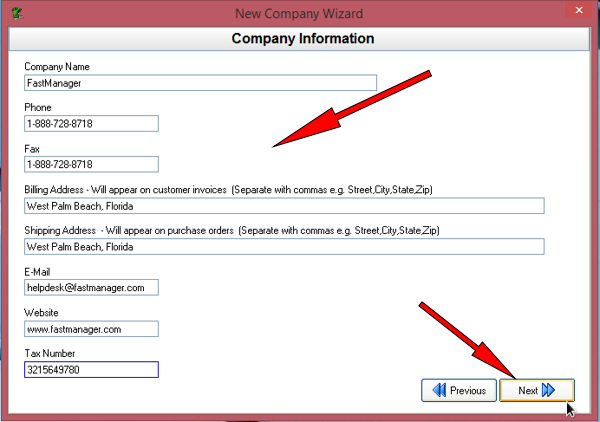
Next to Tax Type 1 fill in your Default Sales Tax percentage, and give it a different description if you like
- The “tax on tax” setting is almost never needed. Don't check this unless you know you use it in your country.
We can skip adding users for now. Click on Done. You should be greeted with a login dialog (select “House Account” from the drop-down selector):
Troubleshooting
If you get this error message, then it means that the folder you selected at the beginning of the New Company Wizard is wrong. I'm afraid you will have to close the wizard and start over,