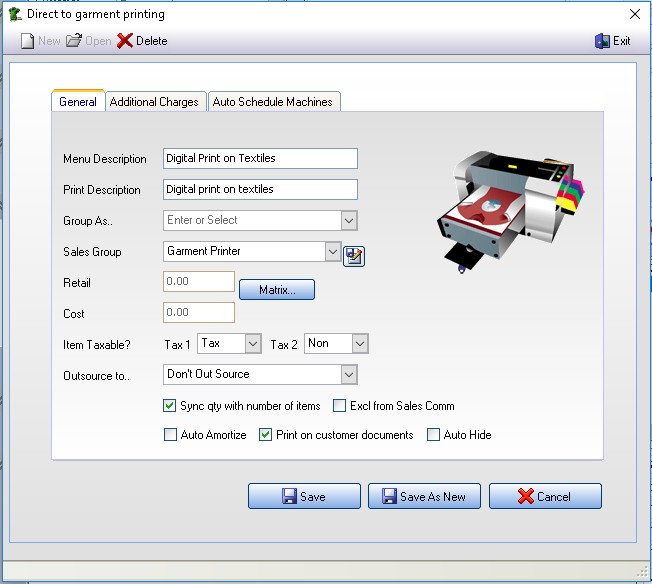meta data for this page
- en
Direct To Garment Pricelist
You can create an unlimited number of items on your Garment Printing price list.
- To edit Garment Printing price list, go to:
Edit -> Garment Printing Prices
- Double click on and existing item in the price list to edit it, or click on the
Newbutton to create a new item.
- You will see that there are 3 tabs:
GeneralAdditional ChargesAutoschedule Machines
General Tab
Menu Description
- This represents the actual caption of the pop-up menu which appears when you click on the 'Add Garment Printing' button, in the sales screen.
Print Description- This is the default description that will print on your quotations, work orders and invoices. You can at any time override this description within the sales screen.
Group As- You can select the service group you want to group this price list under.
Sales Group- This will determine under which sales group FastManager will group all sales of this price list. It also determines which item code FastManager will select in QuickBooks when exporting the invoice.
Out Source To- If you are planning to out source the embroidery to another contract printer then select the default supplier that you want to out source it to from the drop down list. FastManager will then automatically add it to the purchase order wizard.
- This is only a default - you can change the supplier when you create an order
There are 2 pricing methods available:
- Flat Price
- Simply enter the cost and retail price to use
- Flat Price based on on quantity
- click on
Matrixand enter your quantity breaks together with the corresponding cost and retail for each - or calculate either by selecting the appropriate option from the top.
Additional Charges Tab
You can add an unlimited number of additional charges such as artwork, bagging and pre-treating shirts etc.
The setup of additional charges for DTG is exactly the same as it is for Screenprinting or any other embellishment.
Click Here for a detailed walkthrough
Auto Schedule Machines Tab
only relevant if you have the Scheduling module activated
Scheduling DTG machines works pretty much the exact same way as it does for screenprinting or any other embellishment.
- Click Here for a detailed walkthrough of how it is done in the Screenprinting section
Scheduling → Direct To Garment Machines