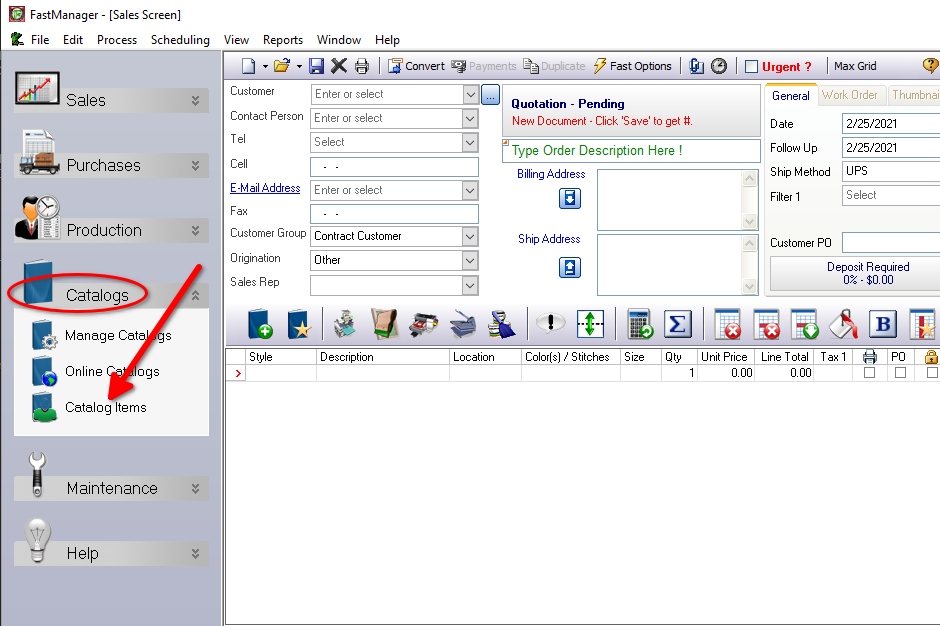meta data for this page
- en
Create A New Custom Item
On the Catalog Item Maintenance screen you can:
- Create new items, both physical (goods) and non-physical (services) or Miscellaneous Charges
- Edit existing items
- Make a copy of an existing item
Edit -> Catalogs
New Custom Item
Open the Catalog Item Maintenance screen:
- Enter a code for your custom item.
- Enter a catalog name.
Code , Description or Catalog - FastManager will make a copy of that item
Now enter or select:
DescriptionType- The only types available are: 'Apparel', 'ASI' and 'Other'
Sales Group- The default
Vendor(for purchasing) - Should this item be included on the
PO Wizardby default? - Is it taxable?
- NOTE:
Tax 2will beNONin almost every case
- Should the item be excluded when calculating
Sales Commissions?- Useful for sundry charges such as Shipping costs
- Is this a
Physical Item?- if left unchecked, the item will be a 'Service' or 'Miscellaneous' charge, and not “Physical Goods”
- For example: Shipping or Transport costs
To specify colors and sizes for this item, UNCHECK the box: No colors or sizes then click on: Colors and Sizes
- You can enter anything you like under both the
Colorssection on the left and theSizessection on the right.
Copy Existing Item
On the Catalog Items screen, open any existing item
- You will see the red ribbon reads:
Editing an existing item - Now simply edit any of the
Code,DescriptionorCatalogfields - the red ribbon changes to:
Creating a new item - Proceed to make any other changes you wish
How to add a missing vendor catalog
If you can supply us with the vendor's catalog data in a spreadsheet that is laid out closely to the sample provided below, then we can provide that data for you to import through the program.
The spreadsheet must contain at least the following information:
- Style No
- Description
- Colors (one color per row )
- Sizes (one size per row)
- Case size and/or Pack size
The following is optional, but recommended:
- Price per unit
- Price per pack
- Price per case
Download the sample layout here:
catalog_data_sample_template.zip