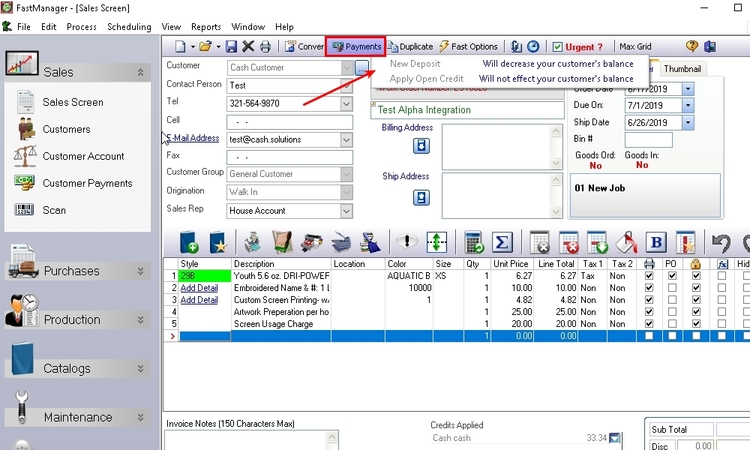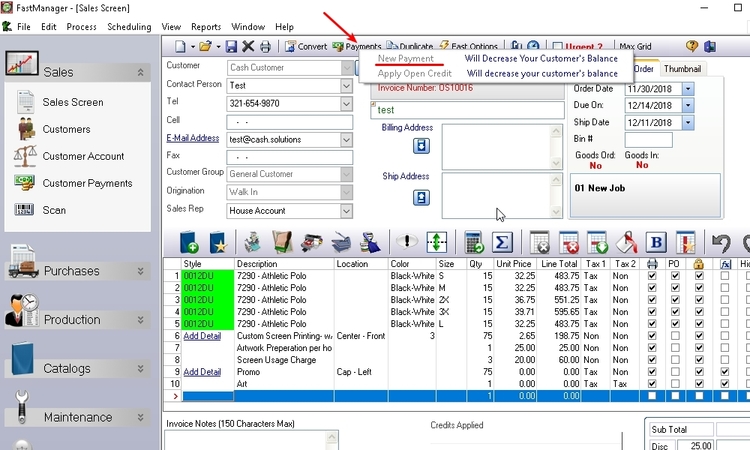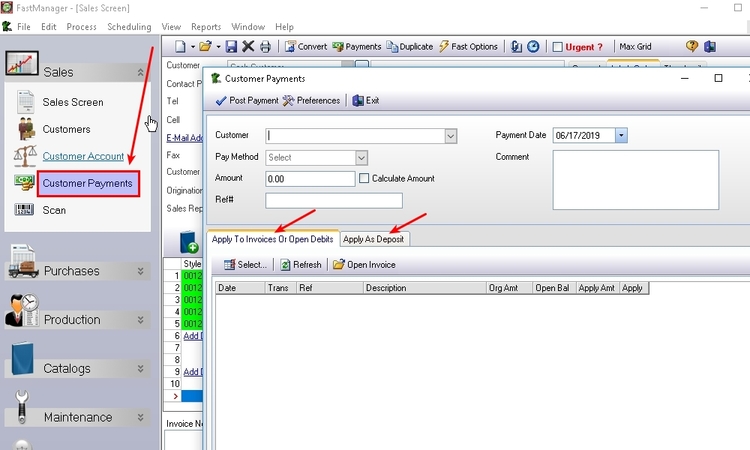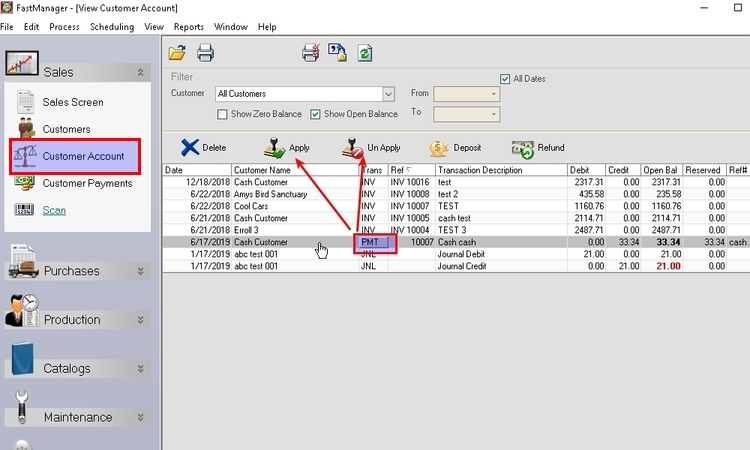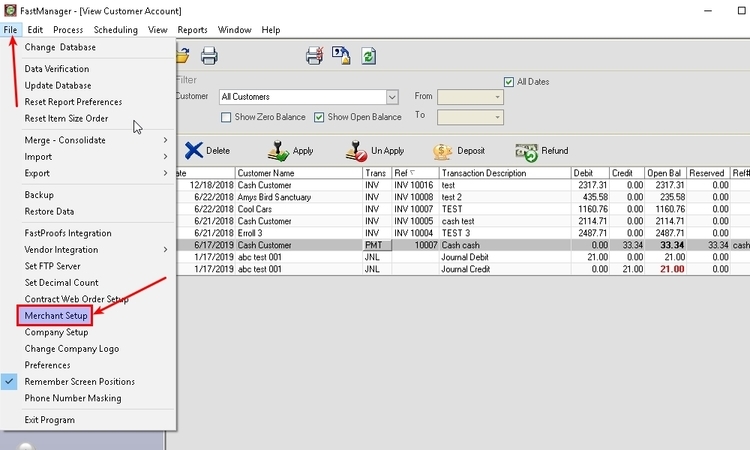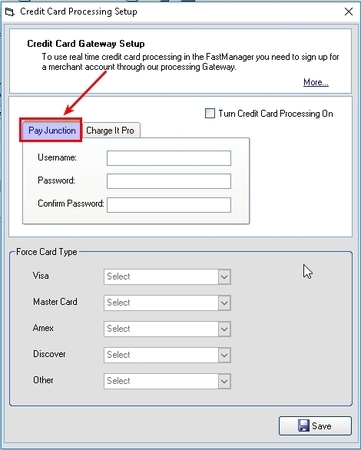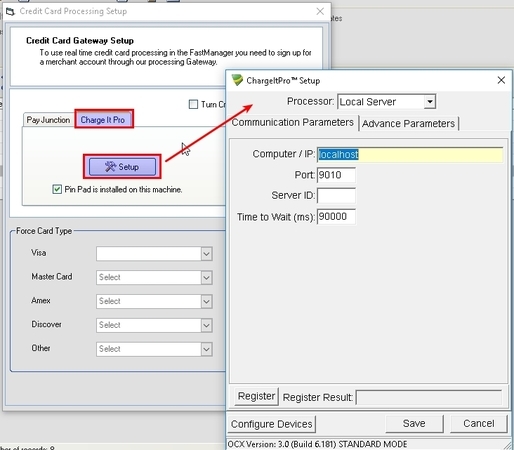meta data for this page
- en
Taking Payment
Sales Screen
Taking payment on the Sales Screen
Work Order (Deposit)
When converting a Quotation to a Work Order (WIP), you will be presented with an oppurtunity to accept a deposit:
- You can check the box:
Take deposit laterif you don't wish to capture a deposit payment now
On the Sales Screen, you can capture a new deposit using the Payments button
- you can also use this button to apply an existing open credit to the order
Payments button will not be available on a Quotation. You will have to convert your order to a WIP or Invoice in order to capture a payment
Invoice (Payment)
Customer Payment Screen
On the navigation pane at the left, expand the section: Sales and click on Customer Payments
Here you can capture a payment for any customer and apply the payment to any combination of Invoices or Work Orders
Customer Account Screen
Although cannot actually process a new payment on the Customer Account screen, you can apply any existing payments or credits to outstanding Invoices
- Select the payment from the list and click on
Applyto apply that payment to an Invoice- or click on
UnApplyto see a list of the Invoices that it was already applied to (and/or to unapply the payment from any or all of those Invoices)
For more about the features and options on the Customer Account screen, click here
Payment Processor Integration
Currently, FastManager supports integration with the following payment processors:
First, you will need to sign up as a new customer with one of these and acquire your account login information.
The different information required for each payment processor can be viewed within each one's corresponding setup screen in FastManager, at: File –> Merchant Setup
If you select ChargeItPro, you will need to contact them directly to assist with the setup (they will enter or provide the information that is needed in their setup):