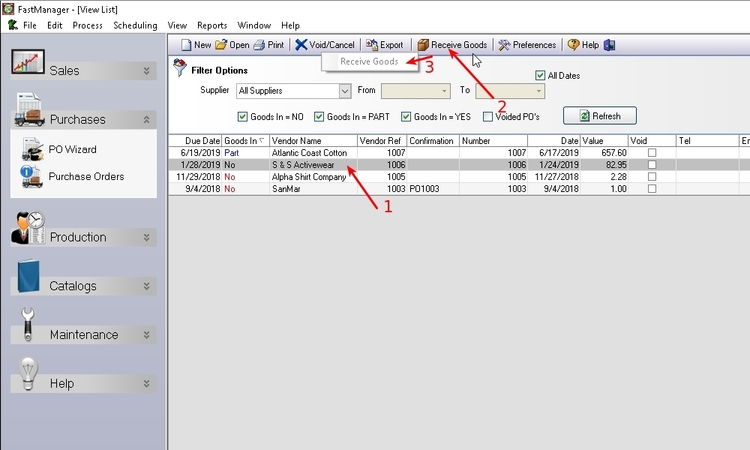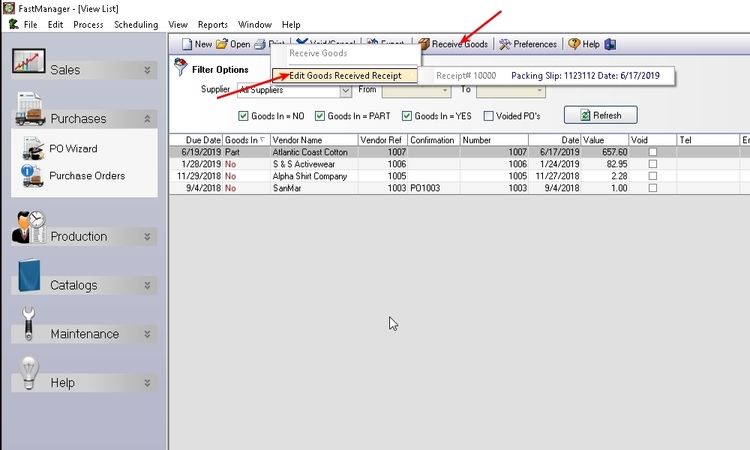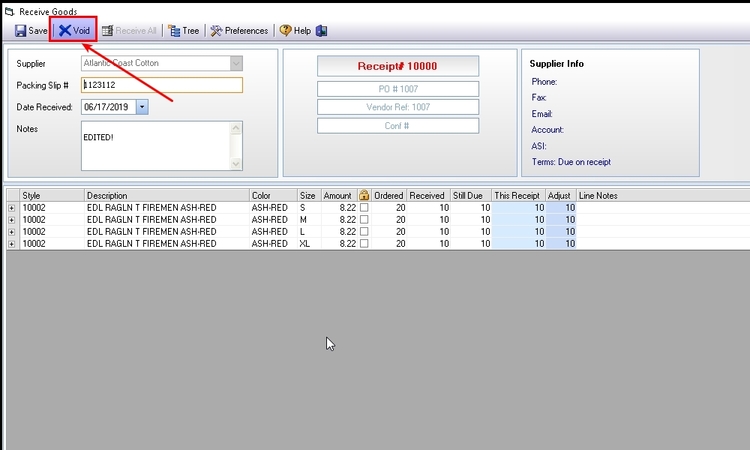meta data for this page
- en
Receiving goods
New Goods Received Note
From the PO List screen, select the PO to be checked in and click on the Receive Goods button.
- Select
Receive Goods, from the pop-up menu.
Enter the packing slip number that you received with the shipment.
Enter the quantities that you received under the Check In column.
Click on Save.
- FastManager will issue a new receipt number.
- If you made a mistake you can simply change the quantities now under the
Adjustcolumn.
If you now click on the Refresh button in the PO list screen you will see that updated received status of the PO.
Preferences button:
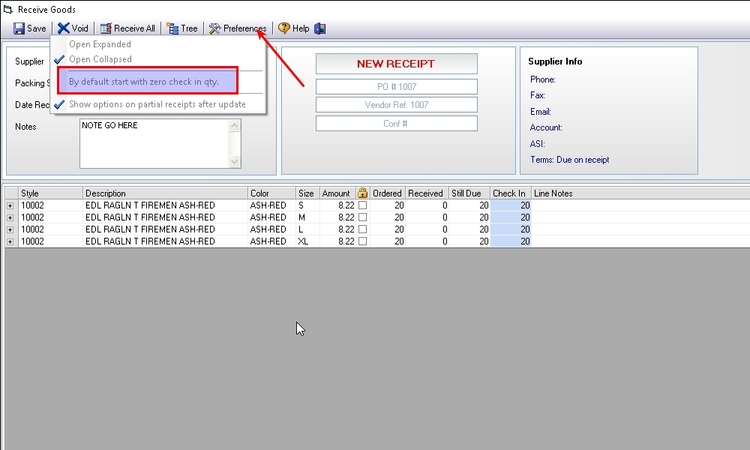
Edit Goods Received Note
You can at any time edit a goods received receipt.
To do that;
- Find the PO in the PO list screen.
- Click on the
Receive Goodsbutton.
If you have previous receipts you will see an additional option in the pop-up menu.
- Select the receipt that you want to edit. FastManager will open that receipt.
You can adjust the quantities from in the Adjust column and click Save
Goods In status of any linked work orders.If you have the stock module activated then FastManager will check in the goods and immediately issue the goods if a row is linked to a WO.
If the row is not linked to a WO then FastManager will simply check the items into stock.