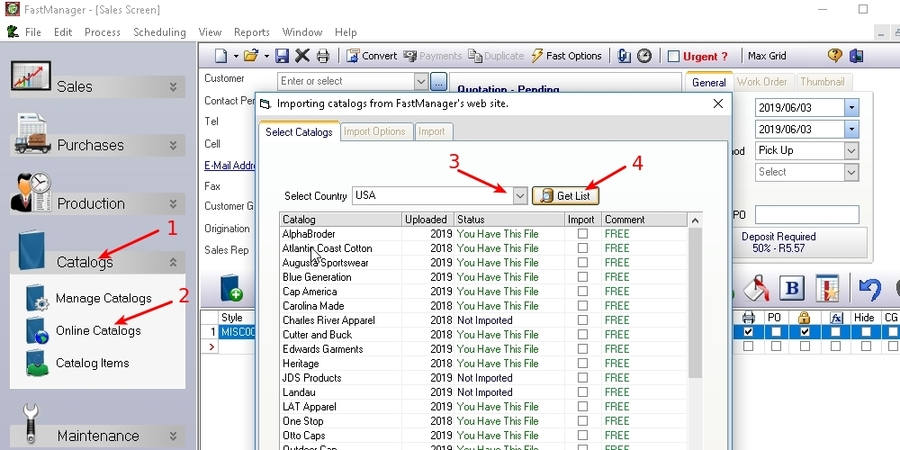meta data for this page
- en
Importing Vendor Catalogs
FastManager provides a variety of catalogs from a wide range of Apparel vendors in the USA, as well as a few from some other countries.
- You can import these catalogs directly into the program
Although we make every effort to ensure the accuracy of the catalog data, FastManager does not take responsibility for incorrect, incomplete or inaccurate information
To view the list of available catalogs, expand the section called: Catalogs on the navigation pane at the left side of the main program window,
- Then click on
Online Catalogs
- Select your country from the drop-down selection and click on
Get List
Check off any catalogs that you would like to import, then click on Next
Each catalog will take between 5 and 45 minutes to import. So, if you select multiple catalogs to import all at once, be aware that it may take a long time.
New Update Online
Select your markups, Sales Group, Tax codes
The sales group for garments should always be Apparel.
- This one sales group will be applied to ALL the items in the catalog.
- In other words, all the catalog items from all your orders will effectively be part of the same, single item code in Quickbooks.
Tax type 2 will be NON in almost every case.
The option: Override markup, sales group and tax codes on existing styles is only relevant if you are updating an existing catalog AND you have manually adjusted these values in some of those items AND you wish to “reset” the values back to the defaults as they are in the supplied catalog data.
Regarding the option: End column pricing = True/False:
- If you set the option to `TRUE`, then FastManager will use the “end column” (aka “Case Price”) for calculating the selling prices
- If you set the option to `FALSE`, then FastManager will use the “first column” (aka “Piece Price”) for calculating the selling prices
Finally, click on Import
Adding More Vendor Catalogs
If a vendor cannot provide us with an always available “online” resource where we can go and fetch the latest catalog data ourselves, FastManager cannot guarantee that the data will always be the most recent updated version
To import a vendor's catalog data into FastManager, all we need is to obtain the catalog data in a format that we can work with.
- A LibreOffice / MSExcel spreadsheet or CSV file would be best.
- The supplied data must at least include the following information:
- Style
- Description
- Size/s
- Color/s
- Case size (and any other Qty breaks that are available)
- Case Cost (and the cost @ each of the other qty breaks, if applicable)
- Each Color and Size should be separated onto its own row,
Download this SAMPLE TEMPLATE to see an example
Then we can make that catalog available for import through “Online Catalogs”
- it can optionally be made available to only your serial (for your own catalogs).
Feel free to head to our website and click on 'Live Support' (at the bottom of the page) to start a livechat with the helpdesk, if you need any more information.