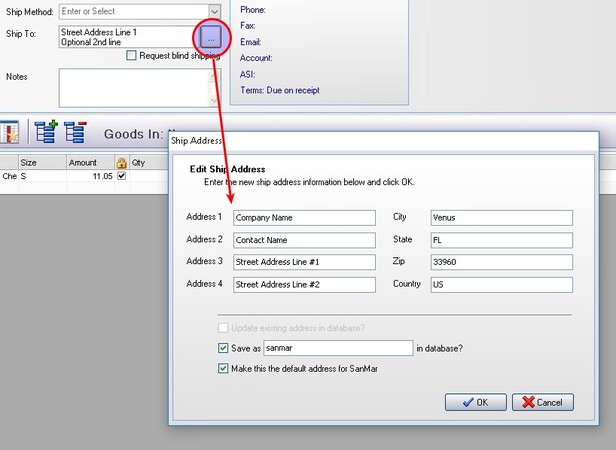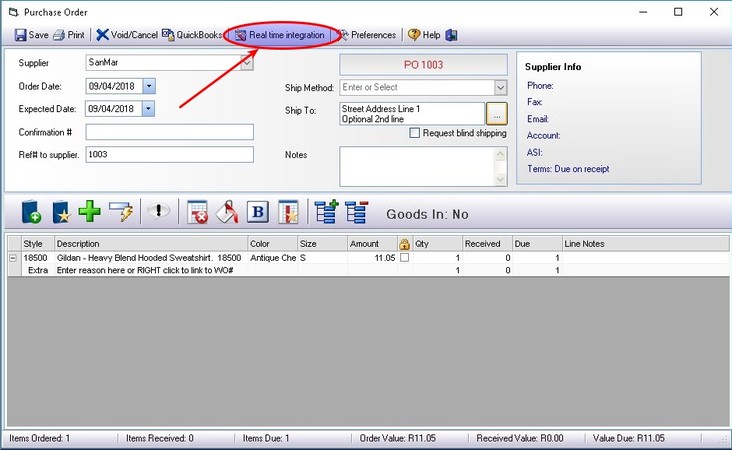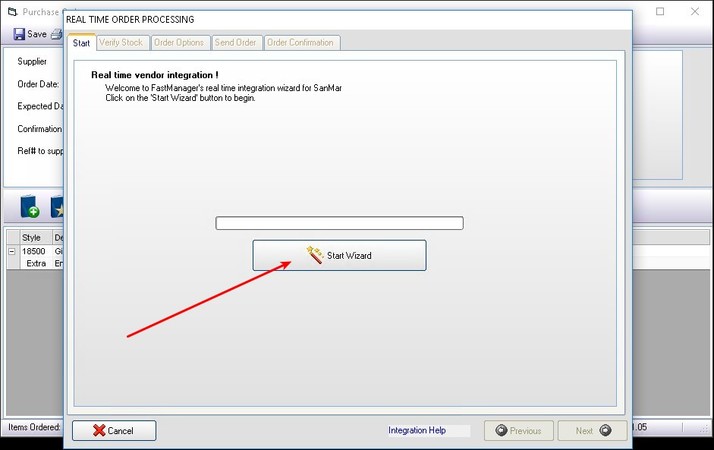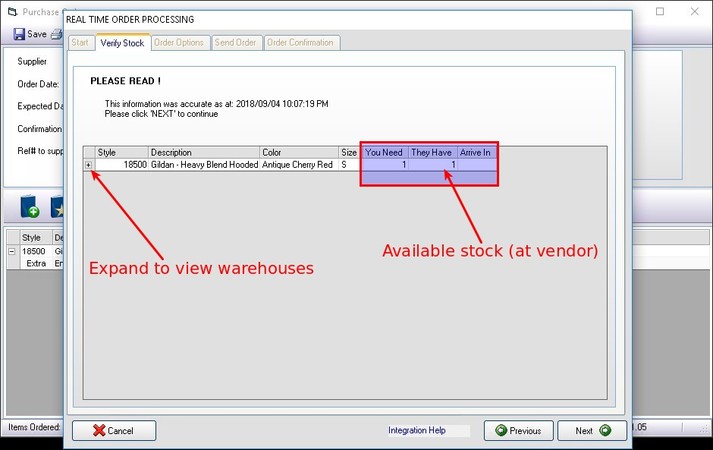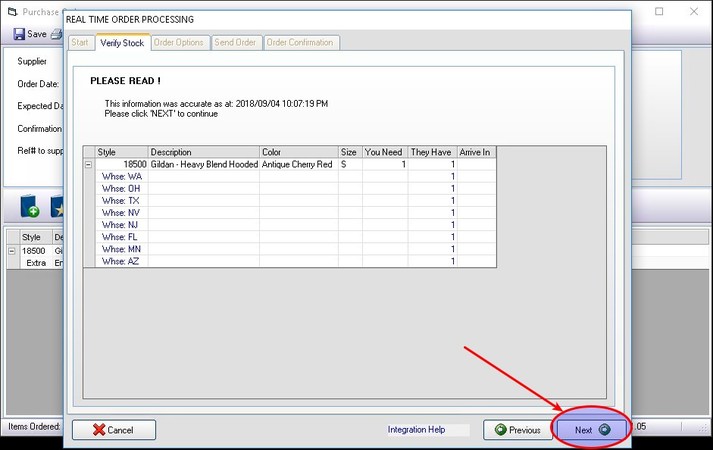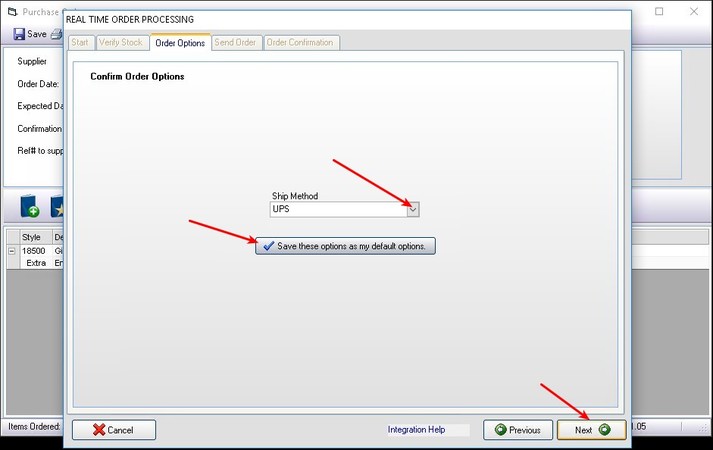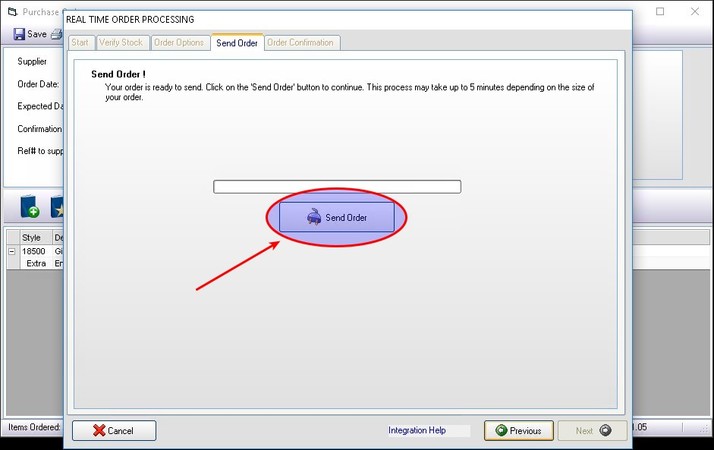meta data for this page
- en
Purchasing
Vendor Integration
You can submit a purchase order electronically to certain vendors using the Real Time Integration button, which is visible at the top of the window when you have the Purchase Order open:
First of all, make sure that you have entered the Ship To address correctly:
Next, click on Real Time Integration
The Real Time Order Processing window will come up. Click on Start Wizard
FastManager will scan your purchase order and query the vendor to check if there is stock available, then display the results:
+ to see a list of warehouses that have stock available of each item on the PO
To proceed, click on Next
Select your preferred ship method. You can also save that ship method as the default. Click on Next
Finally, click on Send Order to submit the Purchase Order to the vendor.
Depending on the size of the order, it may take several minutes to be completely submitted. Once it's done, the Confirmation Number will be displayed on the PO, as well as the Expected Date (that the goods will arrive)