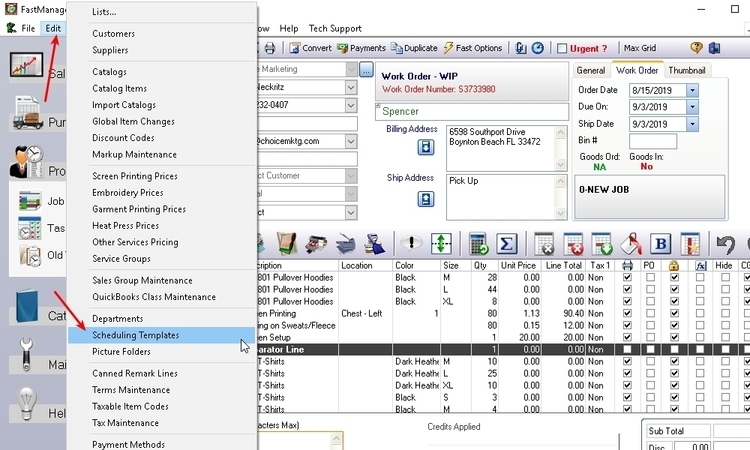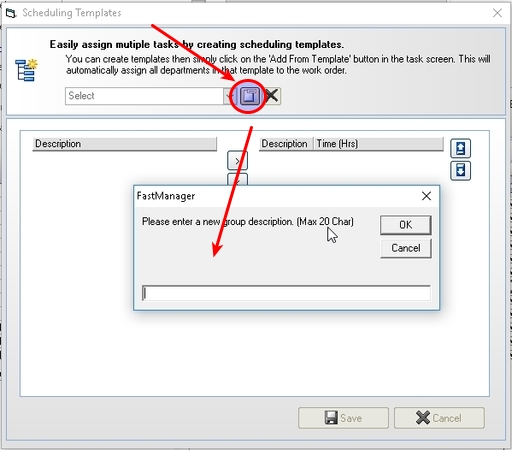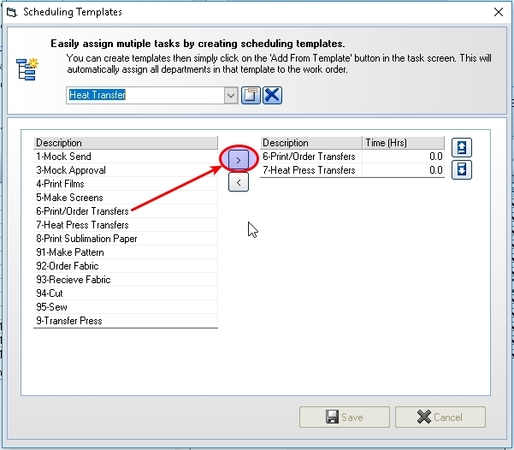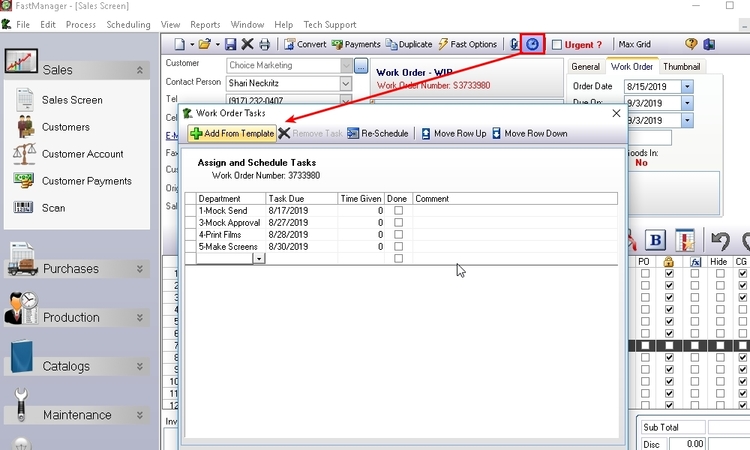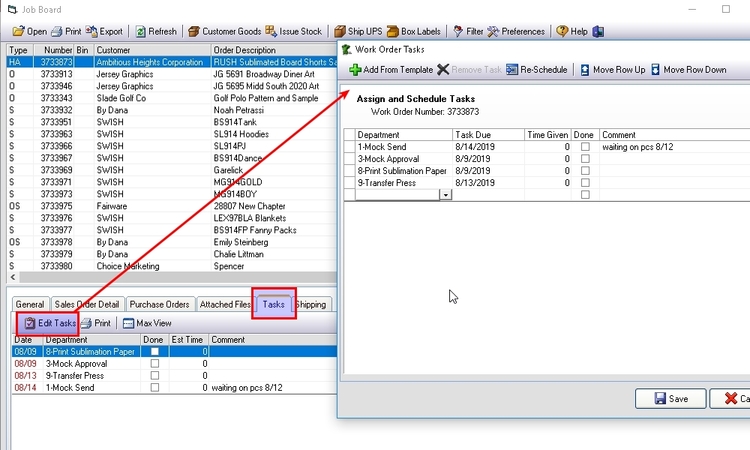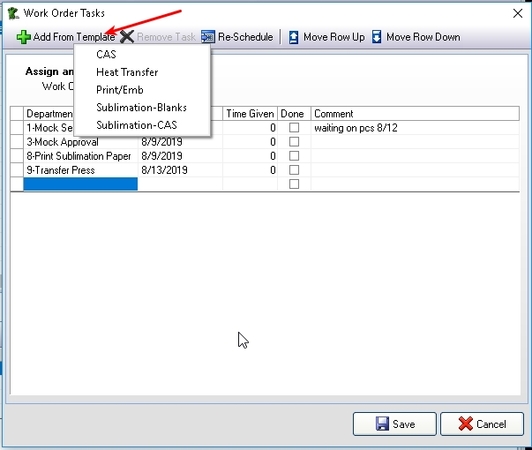meta data for this page
- en
Scheduling Templates
Create Scheduling Templates
You can add tasks for multiple departments in one click by making use of FastManager's scheduling templates.
To create a new scheduling template, select the option from the Edit menu:
Next, click on the New Group button and give it a name, for example you may want to create a template for all your 'Heat Press' jobs:
All your departments will be listed on the left. Select one and click on the > (send right) button to add it to the list on the right
Don't forget to Save
Using Scheduling Templates
When you add a schedule from a template, FastManager simply creates a task for each of the listed departments.
- Open the Task Editor screen from the
Tasks buttonat the top of the Sales Screen, or from theTaskstab on the Job Board
- Then click on the
Add from templatebutton and FastManager will display a popup menu with all your available templates:
- Select the template you want to use and FastManager will add tasks for all the departments from that template in only one click.
Re-Schedule to have FastManager automatically select the defaults for each department.