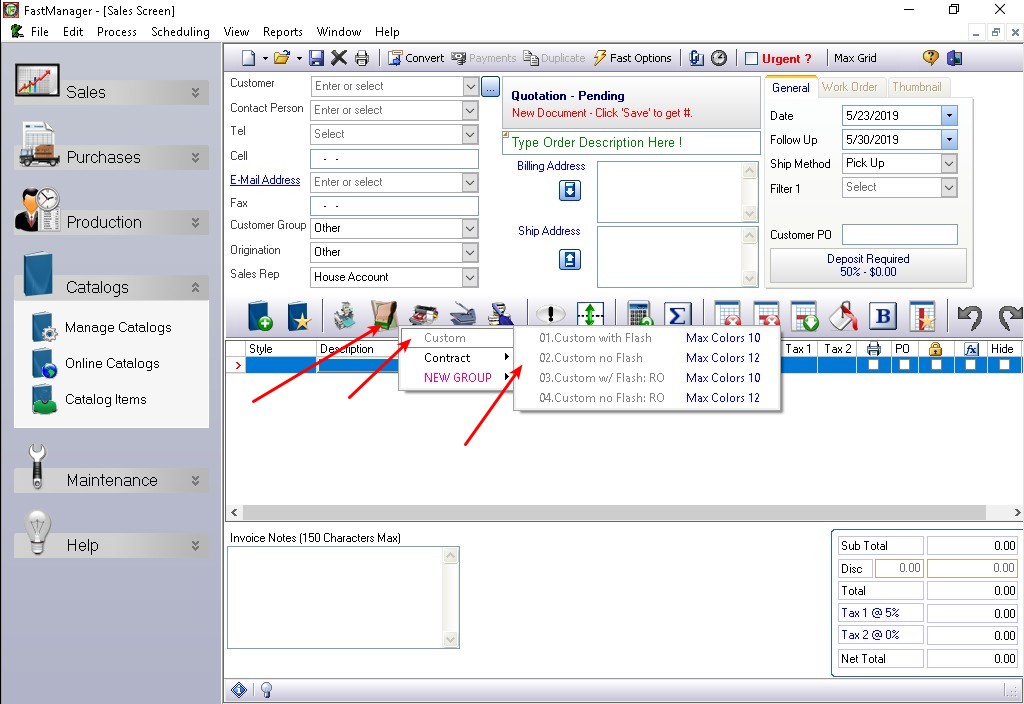meta data for this page
Translations of this page:
- en
Service Groups
You can group and customize the way you want the Embellishment Pricelists to display on the Sales Screen.
Grouping items on your price lists will make them easier to find on the Sales Screen.
For example:
under any given icon, you can create a group called “Contract” and one called “Custom”.
For example:
under any given icon, you can create a group called “Contract” and one called “Custom”.
In FastManager, go to: Edit -> Service Groups
- From the drop down list select which Embellishment Pricelist (Menu) you want to customize.
- You will see a list of your existing embellishment prices and groups in that embellishment type appearing on your left.
- You can now add groups, which act similar to folders.
- To add a new group, click on the
New Groupbutton at the bottom.
- Enter the group description. For example: Signs or Engraving.
- You will now see the new group added to the left hand pane.
- Groups are indicated in a bold font.
- You can now simply drag and drop an item from the right hand side and drop it onto the group on the left.
- If you now select the group you will see the items within that group appearing on the right hand side.
- You can use the up and down buttons to change the display order.
- And you can also color code your groups, by clicking on the color picker.
- When done, click on the
Savebutton at the bottom of the screen.
- If you now look at the pop-up menu in your 'Sales Screen' then you will see the exact simulation of what you just created.