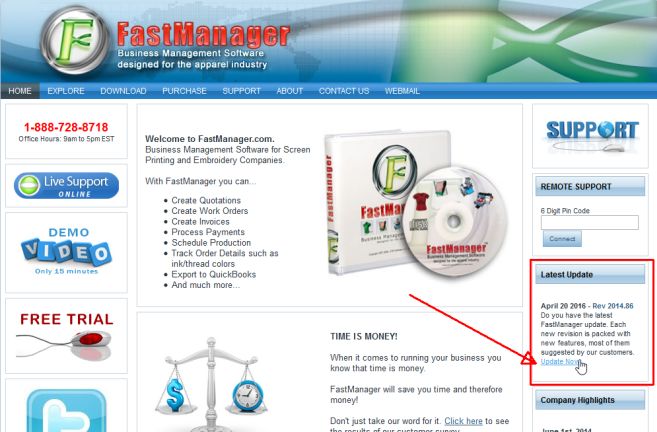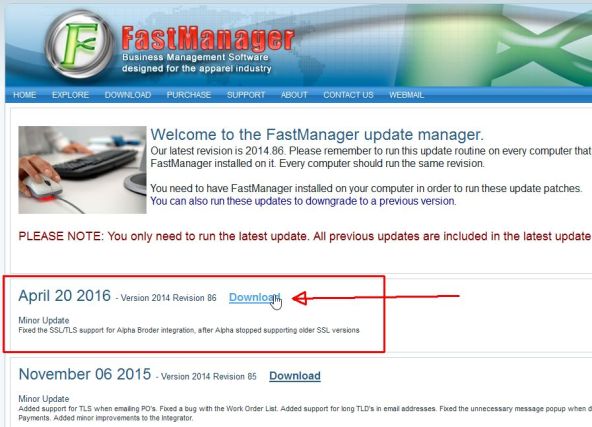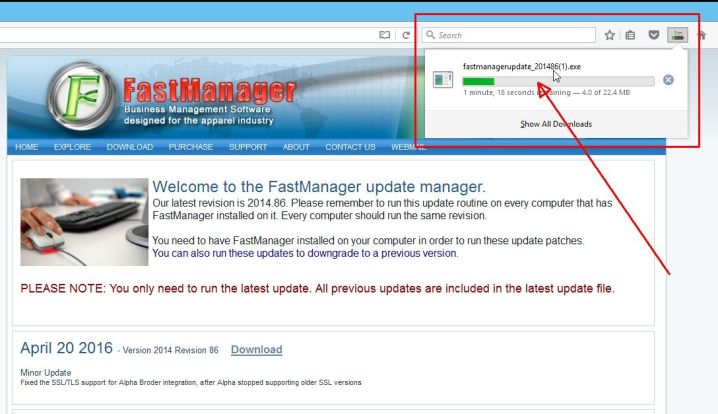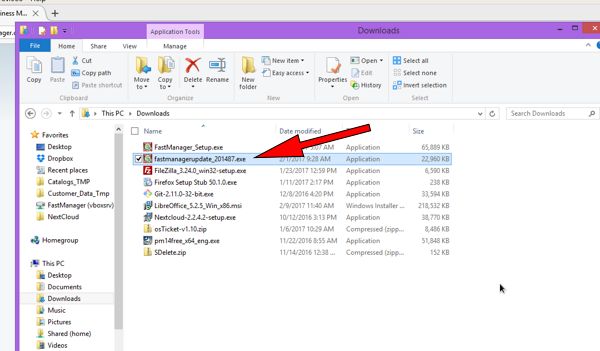meta data for this page
- en
Maintenance
Maintaining FastManager
Your subscription to FastManager includes *unlimited* Maintenance, Support and access to any Updates that may be released from time to time.
If you have any questions or problems, feel free to head to the HelpDesk to get assistance
Update FastManager
If you're experiencing problems like glitches, slowness, hanging or “lag” - consider doing a Clean Reinstall prior to installing any updates.
The process for updating FastManager is simply a matter of downloading the update from our updates page, and then installing it on the computer:
- Go to www.fastmanager.com and check on the home page under the
Latest Updateannouncement (to the right of the page
- Then click on the link to be taken to the downloads page
- From there you can download the latest update
- Locate the file
fastmanagerupdate_201xxx.exein your downloads folder
- double-click the file to start the install process
- accept all the defaults
- reboot if prompted