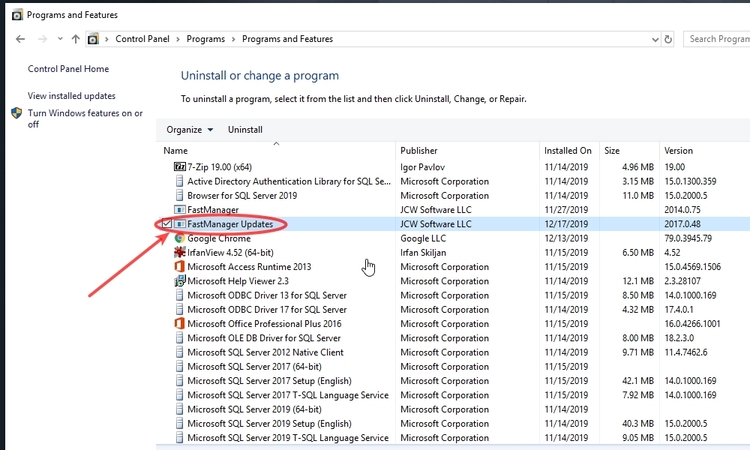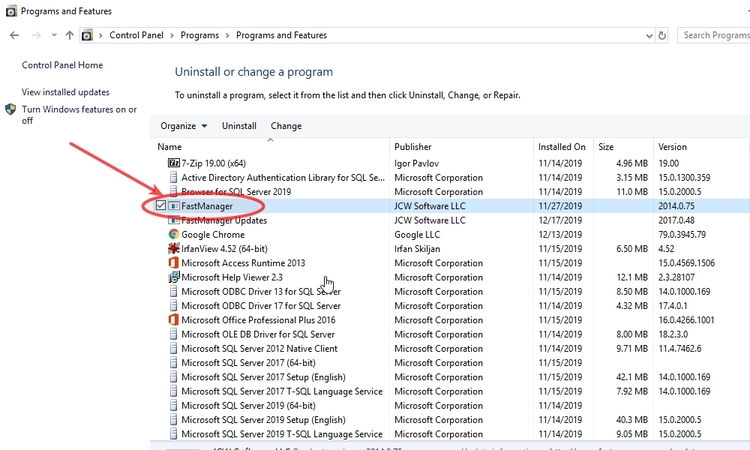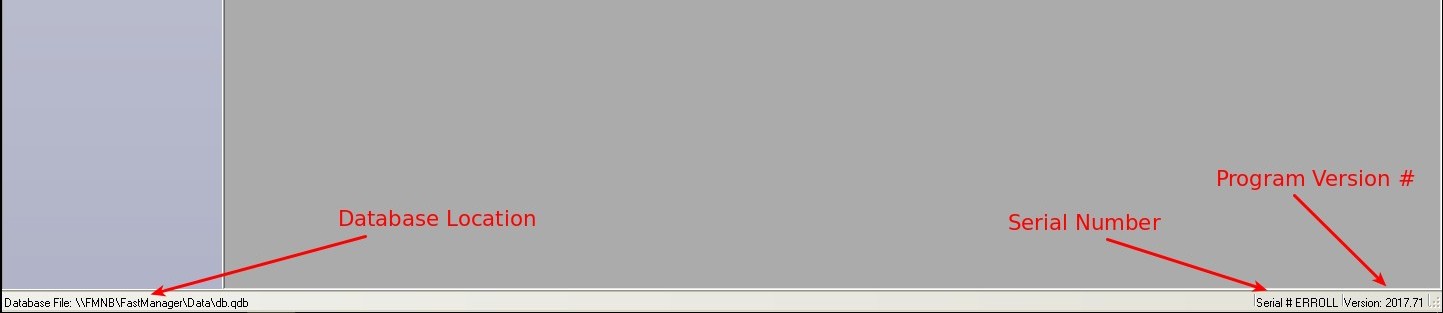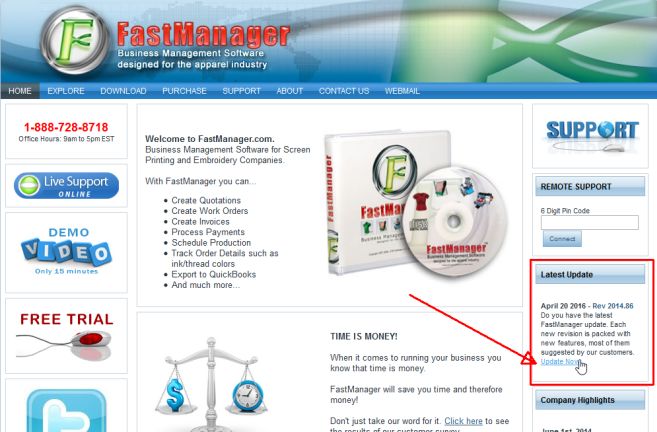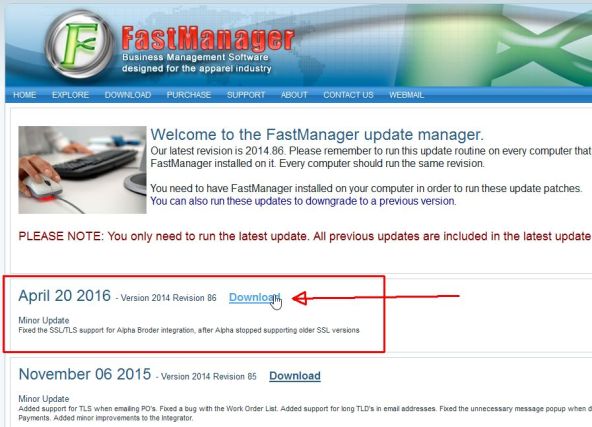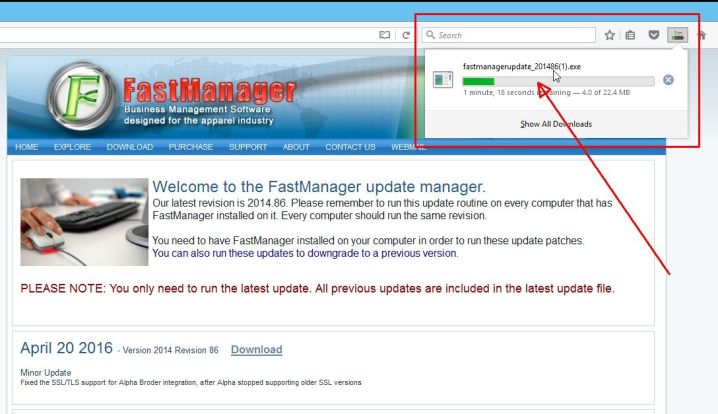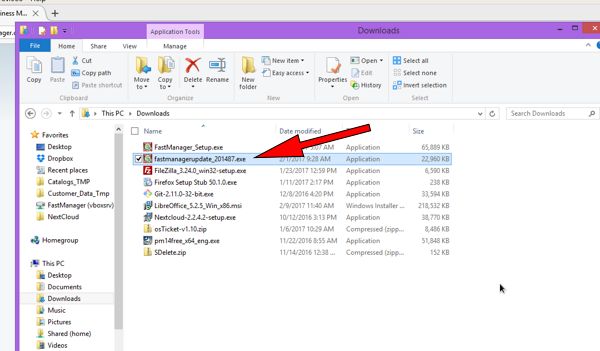meta data for this page
- en
Maintenance Tasks
Reinstalling FastManager
First, go to Windows Control Panel → “Programs” and UNinstall FastManager Updates
After that, also uninstall FastManager
Then reboot the computer and follow the normal install steps from the beginning.
Moving FastManager
On the old computer (the one being replaced)
First, make a note of the path to your Company Database, your Serial Number, and the program version number:
Next, deauthorize the computer:
In FastManager, go to Help → Reset License
Doing this will actually reset all your licenses,
- Existing installs will automatically re-verify in the background the next time that FastManager is restarted. But any unused licenses will be available so that you can register any new installs
On the new computer:
Follow the normal install steps from the beginning.
Update FastManager
The process for updating FastManager is simply a matter of downloading the update from our updates page, and then installing it on the computer:
- Go to www.fastmanager.com and check on the home page under the
Latest Updateannouncement (to the right of the page
- Then click on the link to be taken to the downloads page
- From there you can download the latest update
- Locate the file
fastmanagerupdate_201xxx.exein your downloads folder
- double-click the file to start the install process
- accept all the defaults
- reboot if prompted
Moving The Database
Please See: Moving FastManager's Database