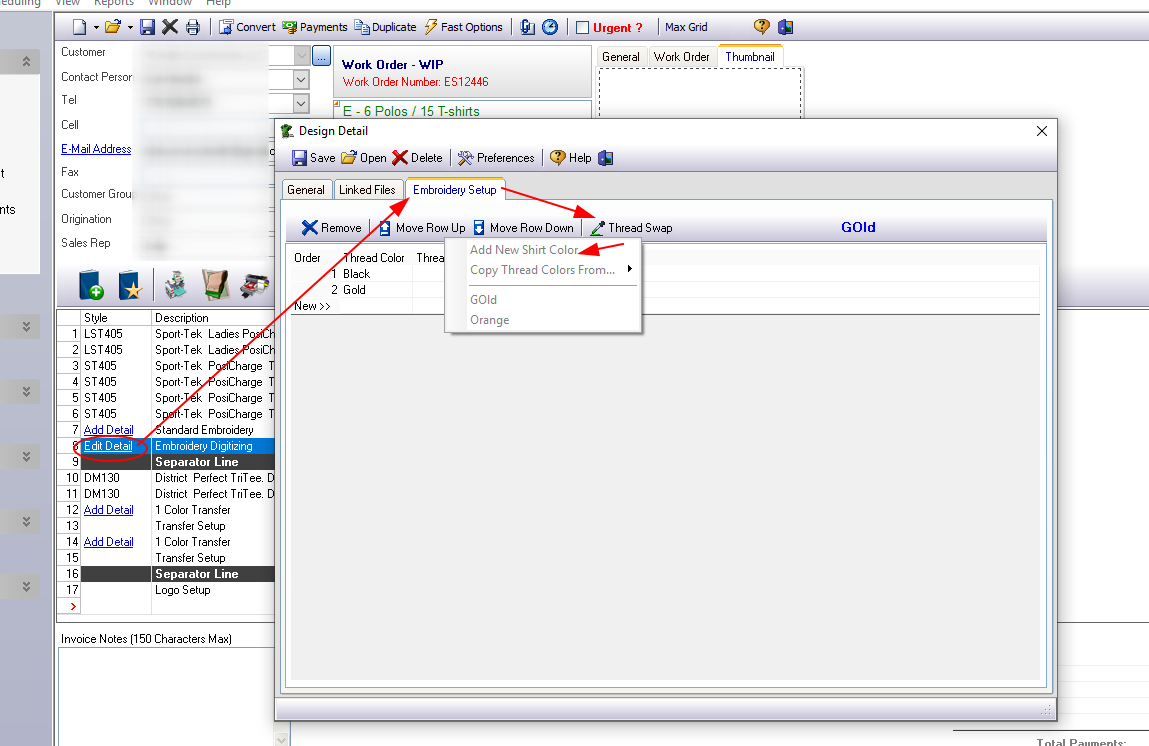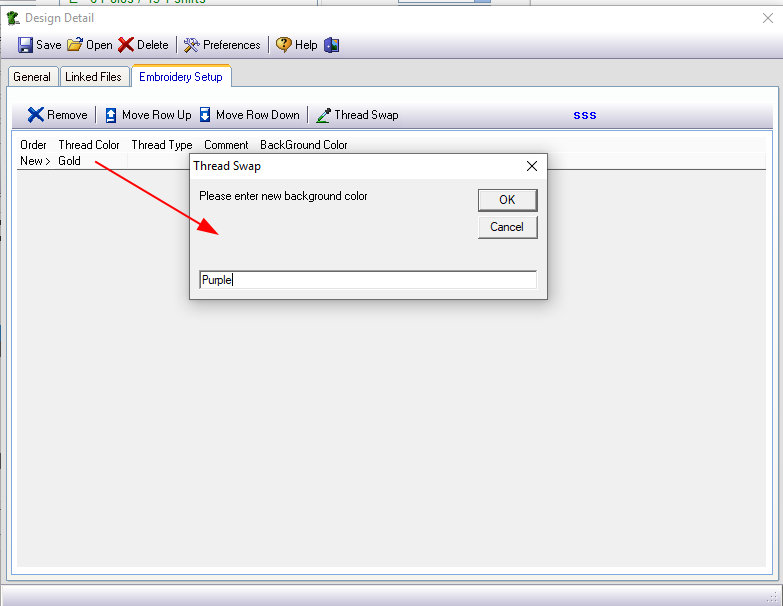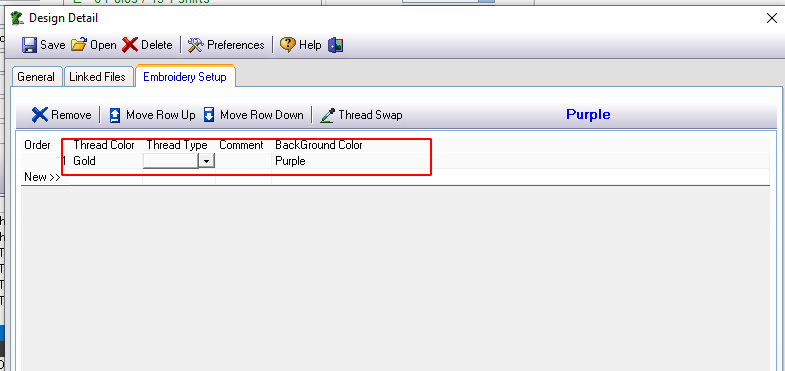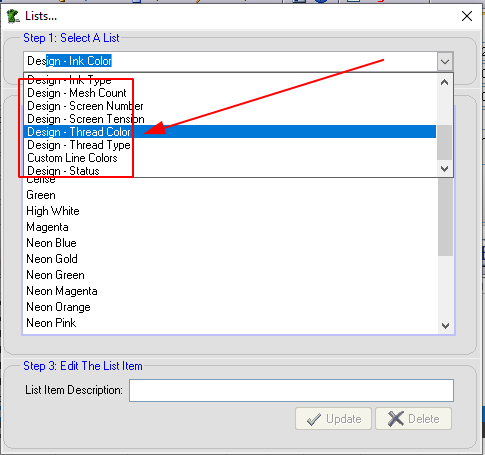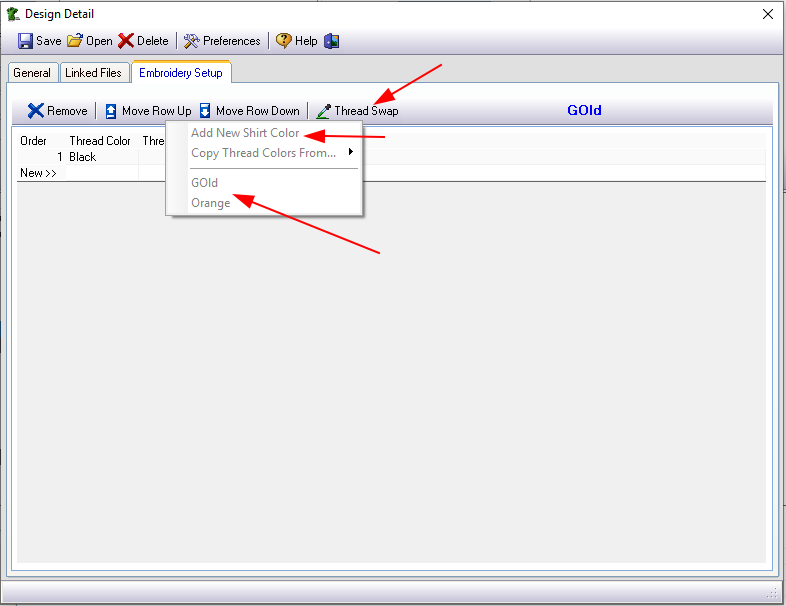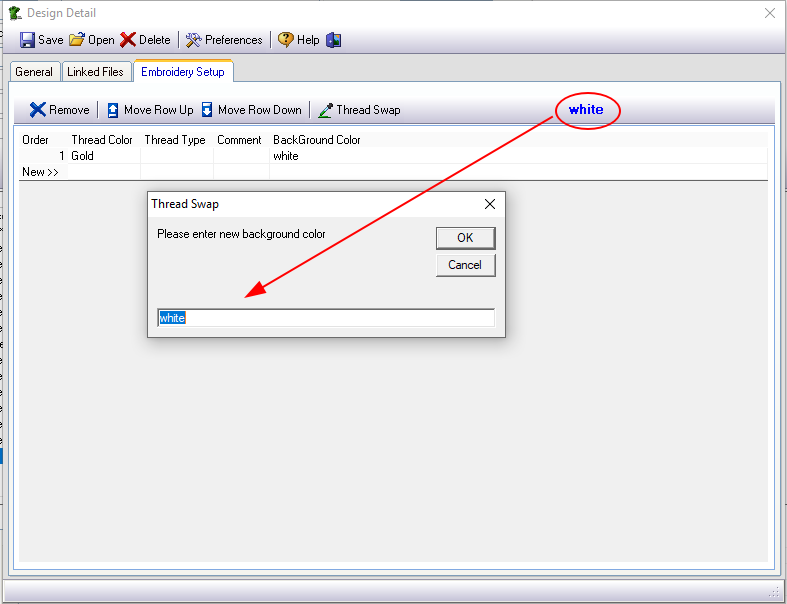meta data for this page
- en
Embroidery Artwork & Design Detail
You can access the special Design Detail options available for Embroidery from the 'Embroidery Setup' tab of the Design Detail window:
Thread Swap
Sometimes you need to print the same designs on different background colors. In this case, it may become necessary to “swap out” a certain Thread for a different color. You can do this with the Thread Swap feature:
Click on Add/Edit Detail
- go to the
Embroidery Setuptab - Click on
Thread Swap - enter the background color of the garment or items being printed
Thread Color, FastManager will prompt you for a new background color.
Now you can enter the various details under each of the other columns.
Edit → Lists (search for the particular list you would like to edit, such as: “Design - Thread Colors”
If the items you are printing this design onto have a variety of background colours, you can click on Ink Swap again and then on Add New Shirt Color to additional background colors
To switch between background colors, for example: in order to make changes to the ink colors or other details as it pertains to a particular background - click on Ink Swap and then on the background color you want to edit the details for:
You can see which background color you are working with indicated in BLUE text, and you can also change the description of the background color if you click on it:
Back to Artwork & Design: Overview