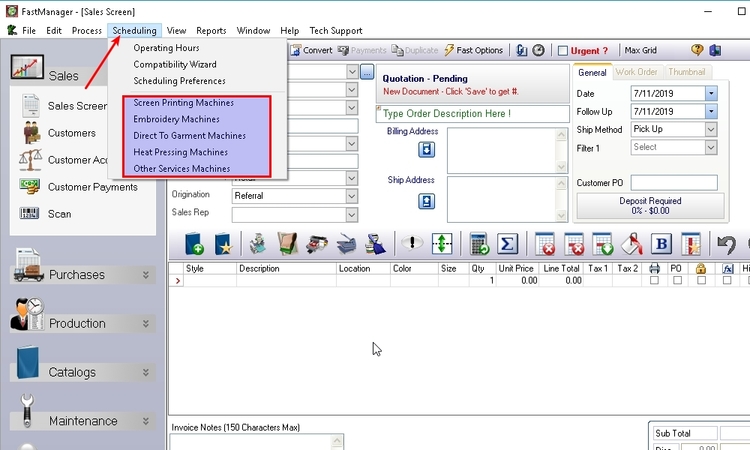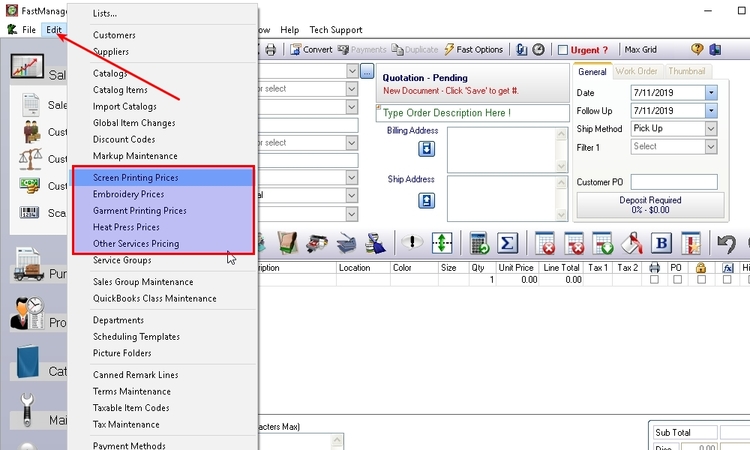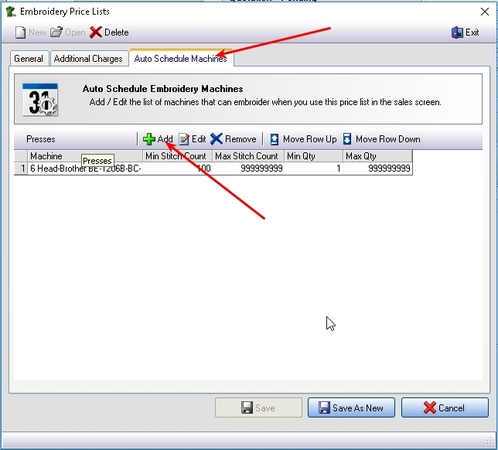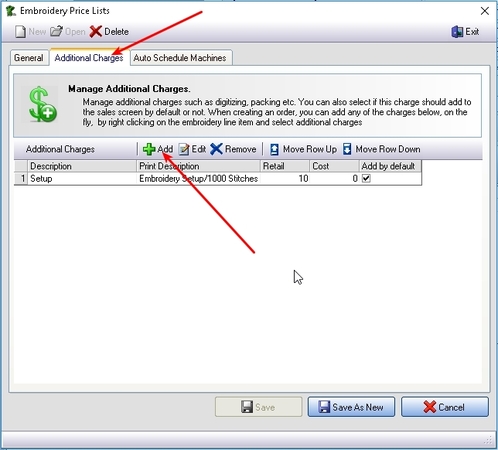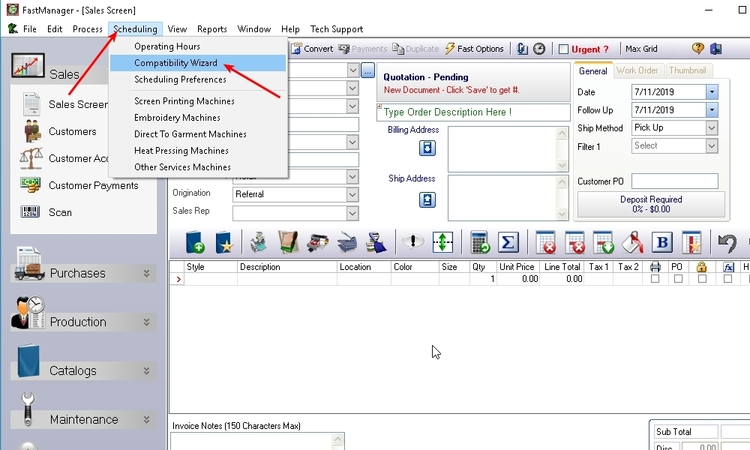Table of Contents
Scheduling
Auto Scheduling
FastManager's auto scheduling module will do the following the first time you create a WIP:
- Scan you work order detail
- Select the correct machines
- Calculate the production time
- Scan your current production to available time
- … and then assign and schedule all the required tasks to the appropriate departments
If you think about it, You would not run at the same speed when printing fleece as you would when printing T-Shirts or if you are more familiar with embroidery, you would not run your machine at the same speed if you have metallic thread in the design.
In order for FastManager to make the accurate choices, you need to tell it how your business operates by doing the following:
- Activate the
Auto Scheduling Modulefrom the preferences screen.
- Indicate which days are available for scheduling by setting up your operating hours.
- Indicate what equipment you have by setting up your machines and linking them to their relative departments.
- Indicate which machines to select as well as what speed you will run them at for each embellishment item on your price list.
- Lastly you need to indicate what additional tasks to assign based on the additional charges that are linked to the embellishment.
- For example if you charge a customer for screens do you want FastManager to create a task for the screen making department ?
- If yes you also need to specify when and how much time you want to assign to the task. The parameters are all set up when creating your embellishment prices.
You can always come back later and bump up the speed of certain departments.
Machine Setup
In order to use FastManager's auto scheduling module you would need to tell FastManager what production equipment you have.
From the Scheduling menu select a machine type. You will then list all the machines of that type that you have:
- Screen Printing Machines
- Embroidery Machines
- Direct To Garment Machines
- Heat Pressing Machines
- Other Services Machines
You will see a list of your current machines:
- To add a new machine click on the Add button
- To edit an existing machine, select the machine you want to edit and, click on the Edit button
- To delete an existing machine, select the machine you want to delete and, click on the Delete button
Save to commit your changes. You can also click on the Save and New button to immediately start adding another machine.
There will be different questions depending on the machine type.
- The following parameters are applicable to all machine types:
Machine Description: For example: “Manual Press - Old Jane”Linked Department: Select the department that will be scheduled if this machine is selected.
Other options that will differ depending on the machine type:
- Screen Printing: Is the a manual or automatic machine.
- Embroidery: Number of heads
- Other Machine Types: This includes direct to garment printing, heat pressing and other services. These machine can have multiple stations.
Price List Parameters
FastManager makes scheduling choices based on the price list you select. This includes:
- Screen printing price lists
- Embroidery price lists
- Direct to garment printing price lists
- Heat pressing price lists
- Other services price lists.
- Machine selection and time. (The actual embellishment), and
- Additional services which may or may not be charged for, but which need to be included in the schedule (ie: a Task needs to be created for the charge, or it may impact on the total machine time).
Machine selection
When editing your embellishment item, go to the Autoschedule Machines tab and click on Add to add a new machine to the list
FastManager will first compile a list of machines that can run your job, based on the price list you selected and other parameters such as order quantities, stitch counts and print colors.
- Once it has compiled a list of eligible machines it will calculate the time each one of these machines will take and try to find an open spot in your schedule as close as it can get to your ship date starting with the fastest machine.
If you are embroidering a quantity of 8 very detailed tank tops, you would not want FastManager to select your 15 year old 12 head machine.
For screen printing companies you would not want to select your old manual press to do 500 black tees with a 6 color simulated process job.
Additional charges.
While editing your embellishment price item, go the Additional Charges tab and click on Add
Additional charges have a two-sided impact:
- First it potentially adds to the total cost (however, you can choose if you want to charge the customer for the service).
- Second, It may also have an impact on your production schedule.
You may need to schedule an additional department to execute the task with different time parameters.
OR
The additional charge may simply increase your machine production time.
If the additional charge is
Screen Making you would want to assign and schedule a task for your Screen Making department a day or so before you are planning to print the job.If the additional charge is
Printing on Fleece you may want to simply add an additional 5 seconds per garment to your print time to compensate for slower squeegee speeds.
First you need to tell FastManager if the additional charge should be included when Auto Scheduling.
- Then select if you want to simply add additional time to the machine run time or if you want to schedule an additional task.
- Now tell FastManager how much time to add to the machine time or assign to the new task.
- The number of seconds will be multiplied with the line quantity.
If the additional charge is 'Printing on Fleece' you would have the same quantity in that line item as the number of prints.
If you select to add 5 seconds then FastManager will multiply the 5 seconds with the line item quantity.
On the other hand if the additional charge is 'Screen Making' then FastManager will create a new task for the screen department and assign the time based on the number of seconds you specify multiplied by the line item quantity which should be the number of screens you are making.
- Now you can select which date to base the schedule on. If you selected to simply add time to the machine run time this option is not applicable. If FastManager is scheduling an additional task you need to tell it when to schedule the task. Click on the Change button to select another date. Then enter the number of days before or after you want to schedule the task for.
- Click Save to commit your changes
Auto Sheduling Compatibility Wizard
If you delete an embellishment price list then FastManager will have nothing to refer to when trying to schedule, if by any chance you convert quotations still quoted with those prices to work orders.
- The same applies if you are doing a re-order and those orders are linked to price lists that no longer exist.
The compatibility wizard will go through all previous orders as well as existing quotations and see if there are any embellishment price lists in use that no longer exist. FastManager will then ask you to specify a new or substitute price list.
- To launch the wizard, select
Compatibility Wizardfrom theSchedulemenu. - Simply click the
Startbutton and follow the on screen instructions.
Tasks
What makes FastManager unique is that you can assign and schedule tasks to various departments.
FastManager can assign tasks to your screen making, ink mixing etc, to ensure that all those tasks are complete before you try to setup your machine.
- Each department can then easily view what their assigned tasks are for the day so no-one needs to sit and wait for instructions.
- You can manually assign and schedule tasks or you can use FastManager's Auto-Scheduling module to select and schedule tasks at the time of converting to a work order.
- FastManager will also try to calculate the estimated times for each task when auto scheduling.
- You can of course edit and change the tasks at will.