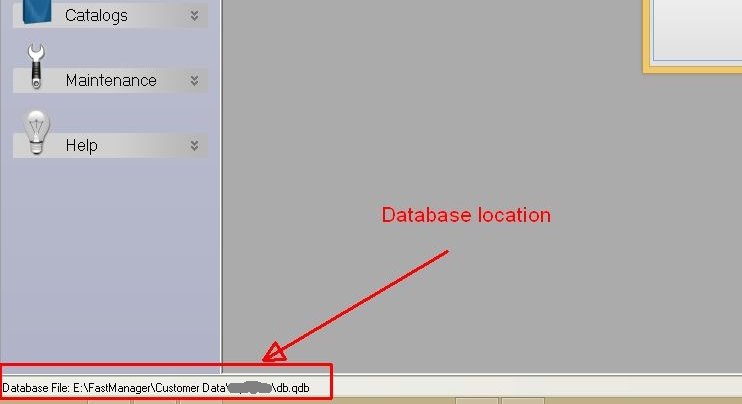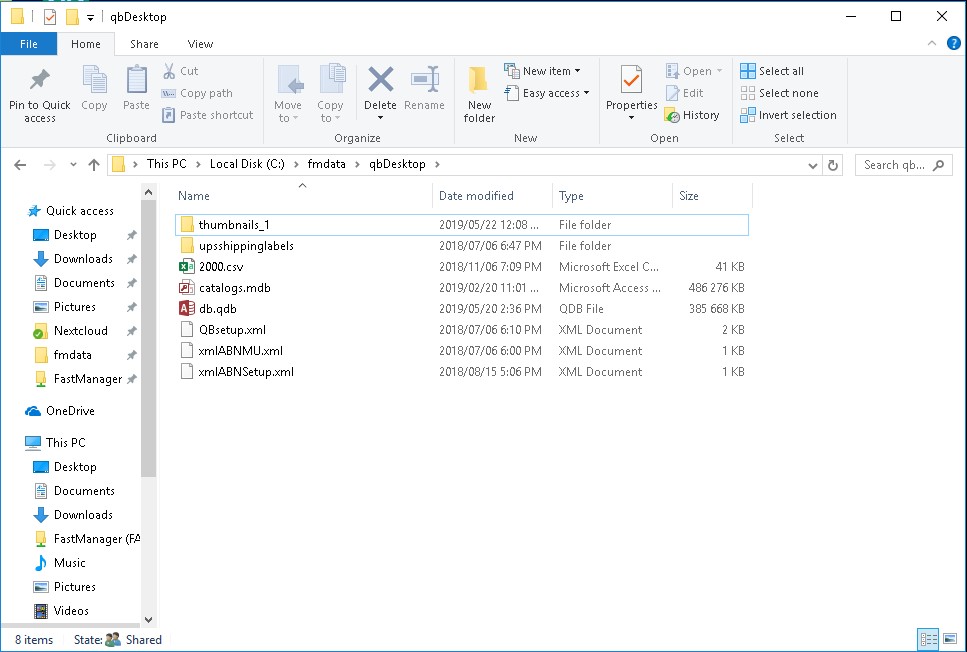meta data for this page
- en
Backup your databases
Rather manually ZIP the databases, then move them to another folder and let that folder be included in the automated backup.
Step 1: locate your “FastManager Data Folder”
This is the folder where your company database is stored, as well as various other files and folders that FastManager uses.
- Open FastManager and check in the lower-left corner of the program window, there you will see the “path” to where your main company database is stored.
NOTE:
If the database location reads as:
MS SQL SERVER
then these instructions are not relevant. Please contact the helpdesk and let them know you have a SQL database.
Using Windows File Explorer locate that folder. In it you will find the following files:
db.qdbcatalogs.mdb(or it might be justcatalogs)
And some folders, such as:
thumbnails_1upsshippinglabels- … and a few others.
Here is an example:
db.qdb.This is the file which contains all your customers, orders, and everything else (except your catalogs and items, those are stored seperately)
Step 2
Get everyone to close FastManager
- Right-click on the file:
db.qdband select Send To → Compressed (zipped) folder - Repeat the process with the file called:
catalogs.mdb(might be listed as just:catalogs)
Now you should have 2 new files in that folder called: db.zip and catalogs.zip.
That is your backup.
You can now upload these 2 files to your cloud service of choice, or to the link provided by our HelpDesk, if you need us to do maintenance on the database/s for you.