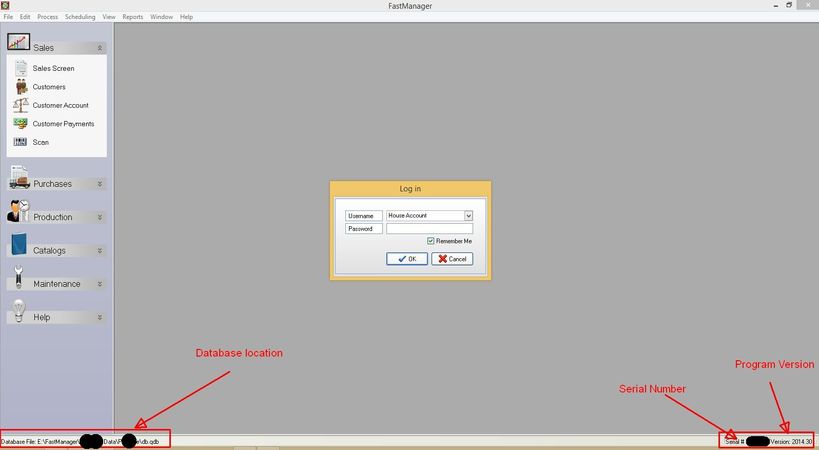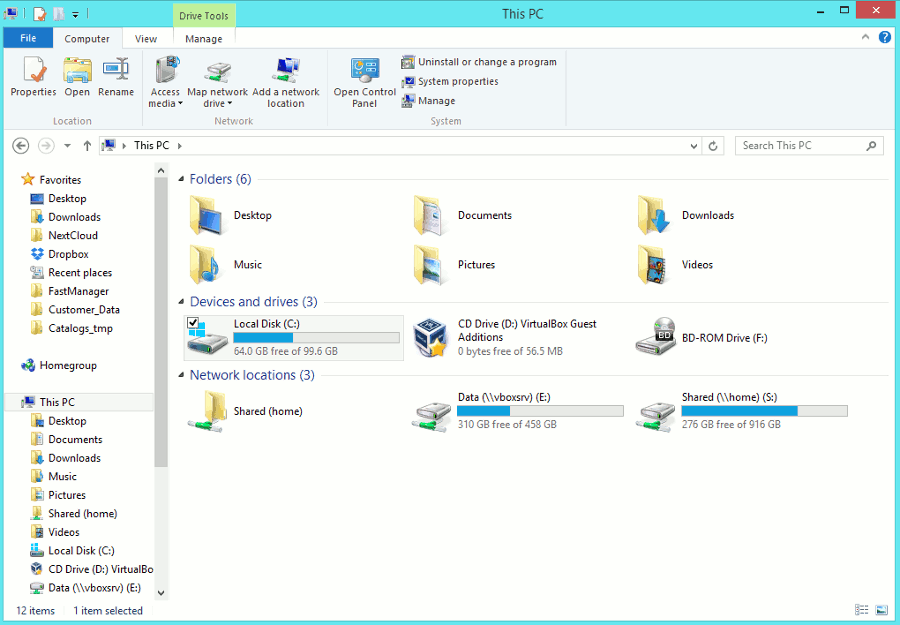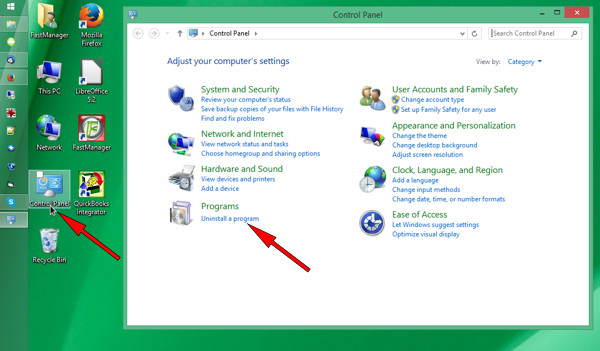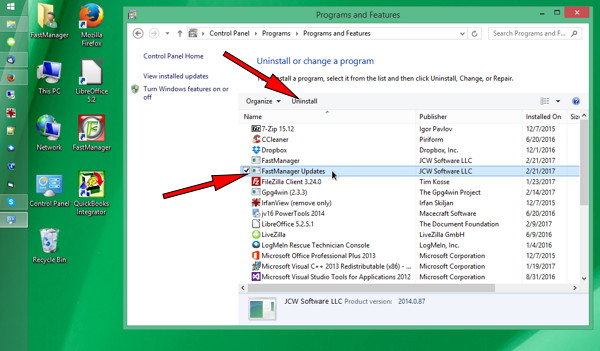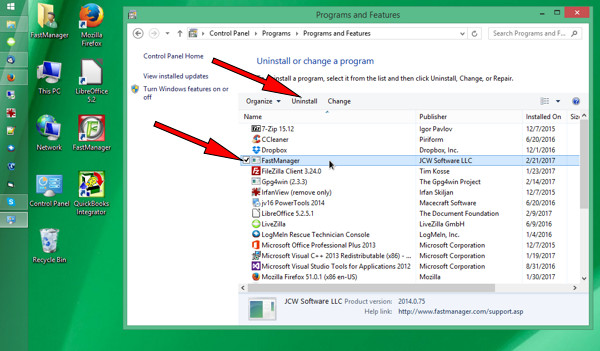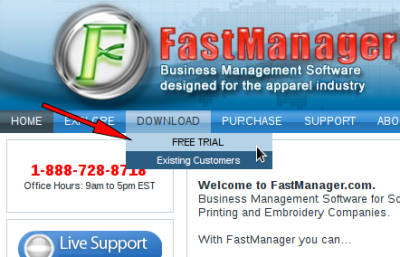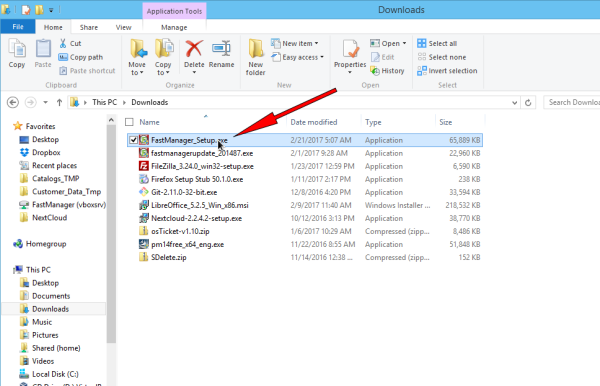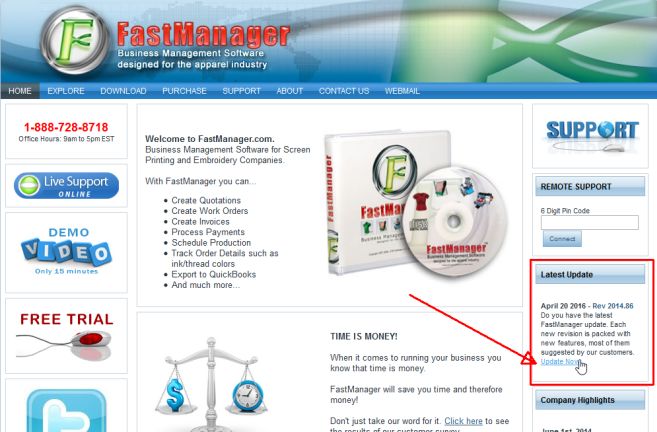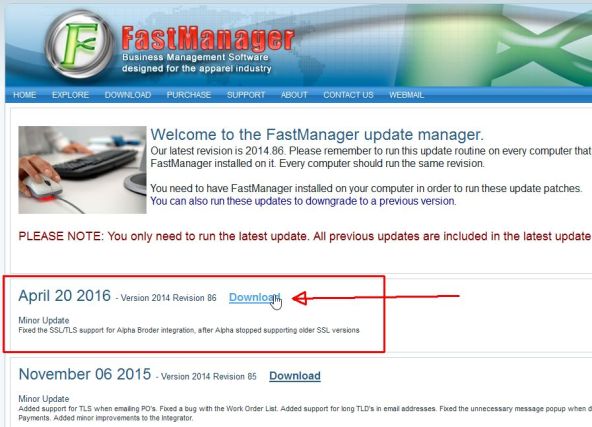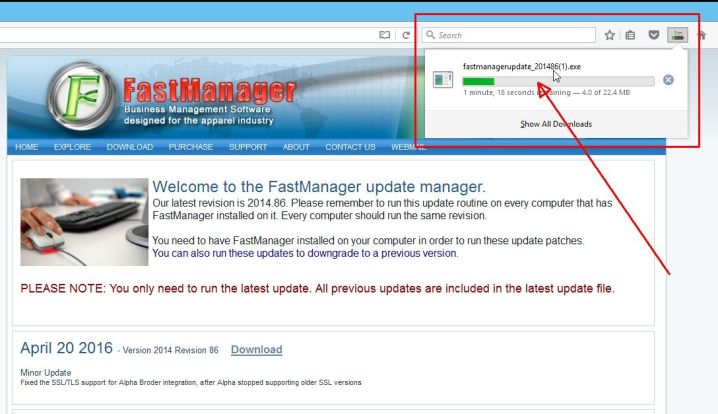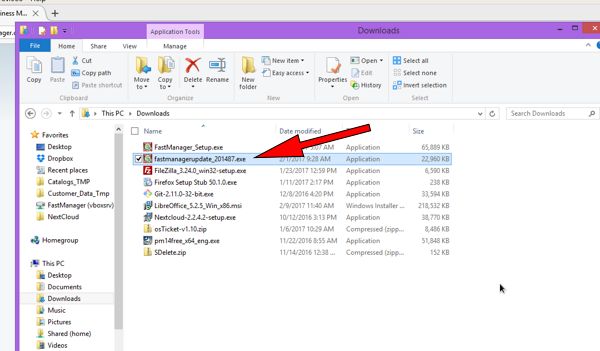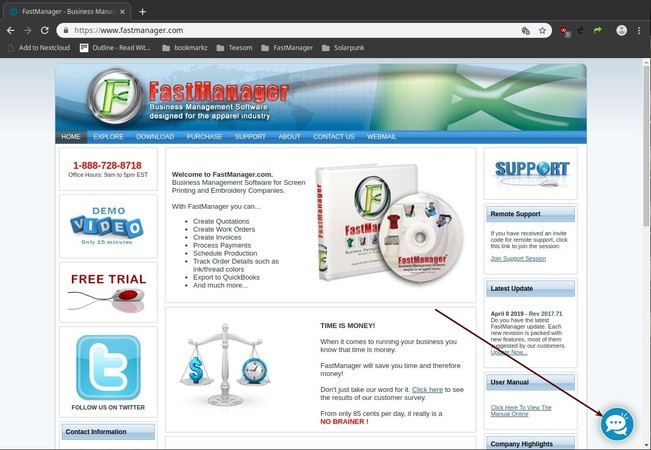meta data for this page
- en
Troubleshooting Common Problems
The most common problems with FastManager can usually be resolved with the following steps:
Clear FastManager's Cache
With the steps below we will reset FastManager's local configuration and cache.
This is often the solution to various minor glitches and other obscure issues that can crop up in certain systems or environments.
This will also reset all your internal preferences, such as column-widths and saved filters.
This will not affect your company database (Customers, Orders, etc..), but it will make FastManager “forget” where the database is, which is really no issue - you will simply reconnect FastManager to the company database afterward.
First of all, check the lower-left corner of the FastManager program window for the “path” to your Company Database
Make a note of that path, you will need it later.
Close FastManager
Next, press the Windows Key + R (simultaneously) on your keyboard to bring up the Run command
Type (or copy/paste) the following and press Enter:
%USERPROFILE%\AppData\Local\JCWSoftwareLLC\
- This will open Windows File Explorer to FastManager's local configuration folder
- Delete everything in that folder
Finally, (re)connect FastManager to the database
Clean Reinstall
Go to Programs and Features in Windows Control Panel
First - ;ocate FastManager Updates and uninstall it (if it is listed)
Next, locate FastManager and uninstall it
Now go to the FastManager website and download the FastManager “setup” program (select: 'Existing Customer' from the Download menu):
Once the setup program has downloaded, locate it in your 'Downloads' folder (or wherever your browser puts the downloads) and double-click on it to start the FastManager installation process:
Update FastManager
The process for updating FastManager is simply a matter of downloading the update from our updates page, and then installing it on the computer:
- Go to www.fastmanager.com and check on the home page under the
Latest Updateannouncement (to the right of the page
- Then click on the link to be taken to the downloads page
- From there you can download the latest update
- Locate the file
fastmanagerupdate_201xxx.exein your downloads folder
- double-click the file to start the install process
- accept all the defaults
- reboot if prompted
Test/Repair The Databases
In order to start this process, there will have to be an open support ticket on our HelpDesk -
Create a Support Request
If you have not already done so, open a new support ticket, requesting that we test/repair and optimize your databases.
- You can Click Here to go there and open the ticket now.
Once the support request has been created, we will respond (by email) with a unique upload link that you can send the ZIP file through.
- Please do not attach the database files directly to the ticket (or to an email), they will be rejected by our ticket system for space and security reasons.
More Thoughts
- Make sure that the FastManager Data Folder is *excluded* from real-time scanning in the antivirus software on ALL computers
- Make sure that the FastManager Data Folder is NOT included in any kind of automated backup or sync tools
- see also: How to backup the database
- If you continue to experience laginess and slowness in the program, you may want to consider moving the Data Folder to a new host.
- Or upgrading the database backend to SQL Server (contact us for more info)
If you have any trouble with, or questions about, any of the above steps - please feel free to make use of the 'Live Support' facility on our website:
- (available Monday to Friday, from 9am to 5pm EST)